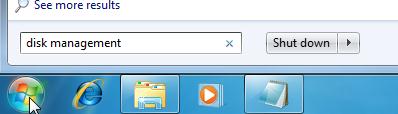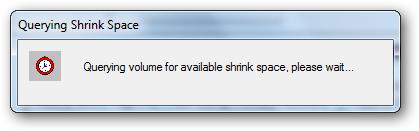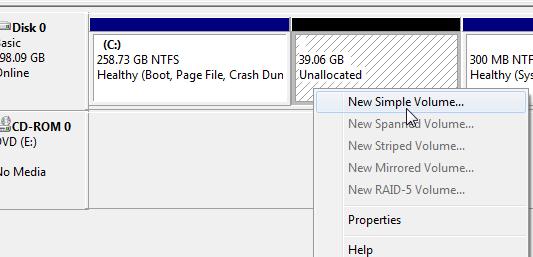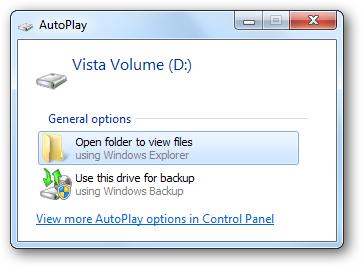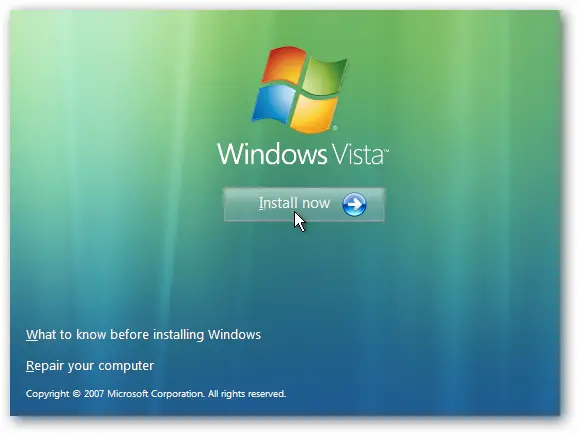How to dual boot my Windows 7 with Vista?

I upgraded my operating system to Windows 7 from Windows Vista.
What I want to know is if I can dual boot my Win 7 to my old Windows Vista. I am still used of using Vista than Win 7.
Can someone give me detailed instructions on how doing that? My computer has 500 GB HDD space and 4 GB RAM.
Please send me some help.
Thank you.