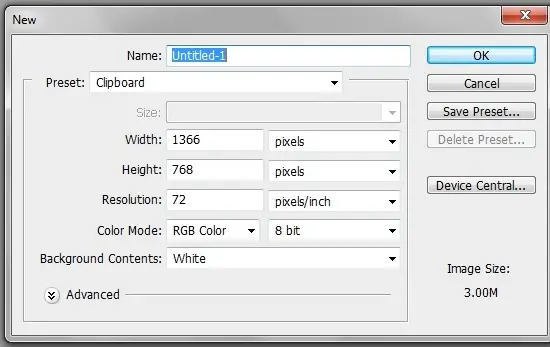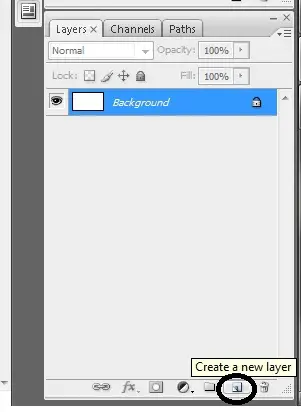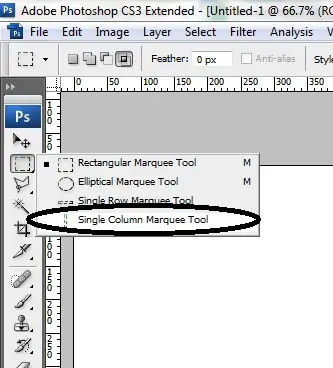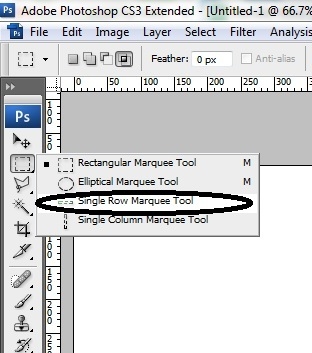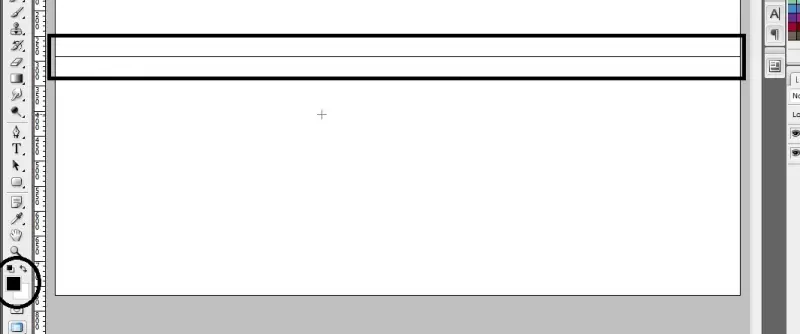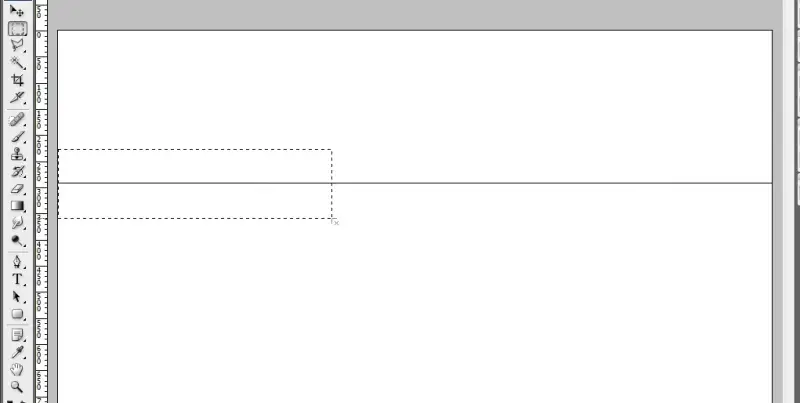Asked By
Sara Carter
10 points
N/A
Posted on - 01/09/2013

Hello techyv,
How to draw in single lines in photoshop? Please give me some tips or the process and method to draw single lines using Adobe Photoshop Cs5. I really need to learn some things like this because I am going to draw a building for my company’s website.
Expecting some help from you guys. Thank you.
How to draw in single lines in Photoshop?

Follow the steps below:
1. Choose Freeform Pen tool
2. Drag your pointer. A line is created as you drag your pointer.
3. If you want to continue the existing path, put your pointer at the end of the path then drag it again
4. Release your mouse if you want to finish it.
Answered By
Mamun49
0 points
N/A
#158470
How to draw in single lines in Photoshop?

If you want to make a line using brushes then follow these instructions:
First create a new layer.Then select hard edge brush. Now Click where you want the beginning of your line. Hold shift and click where you want the end of your line to be.
If you want to make a line using a vector shape then you can follow these instruction:
First you have to create a new layer. There is a line option under the vector shapes (Square, Rounded Corners, Circle, Line, & Custom Shape). Now select pixel width of your line. Then draw line !
I am sending you a image which is showing, how to draw a single line in Photoshop.
Answered By
glenn16
0 points
N/A
#158471
How to draw in single lines in Photoshop?

To draw a line using brushes:
1. Create new layer
2. Select hard edge brush
3. Click where you want the beginning of your line
4. Hold shift and click where you want the end of your line to be
To draw a line using a vector shape:
1. Create new layer
2. There is a line option under the vector shapes (Square, Rounded Corners, Circle, Line, & Custom Shape)
3. Select pixel width of your line
4. Draw line
source:
https://www.techwalla.com/articles/how-to-draw-a-line-in-photoshop
How to draw in single lines in Photoshop?

HI
Please refer following steps to draw a single line in Photoshop.
Step 01
Open an image or blank document
Step 02
Select Line tool
The line tool is one of shape tool in the Photoshop tool box
Step 03
Choose how thick you need your line
Choose weight filed to give the thickness of your line
Step 04
Then draws a line & make adjustments
Click & drag your mouse to draw a line
Thanks & Regards
MckinneyMa
How to draw in single lines in Photoshop?

Hi!
To draw a single line in Photoshop you can use the single row marquee tool, or the single column marquee tool. Try to follow this steps:
First: Open your Photoshop.
Second: Go to File, New
Third: Choose your preferred size of page.
So you will have this work station:
Fourth: Click the new layer button, in the layers window.
Fifth: Then click the marquee tool. Right click to choose from the preferred line to be created.
You shall have this result. A broken line.
To fill this with color, press Shift+F5, and you will have this.
Note: Whatever color that is in the circle, it will be the color of the line when you press Shift+F5.
Sixth: To delete excess lines. Click the rectangular marquee tool. Mark the part you want to delete, press the delete button, and hit Ctrl+D.
Goodluck! Regards!