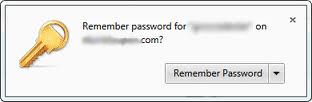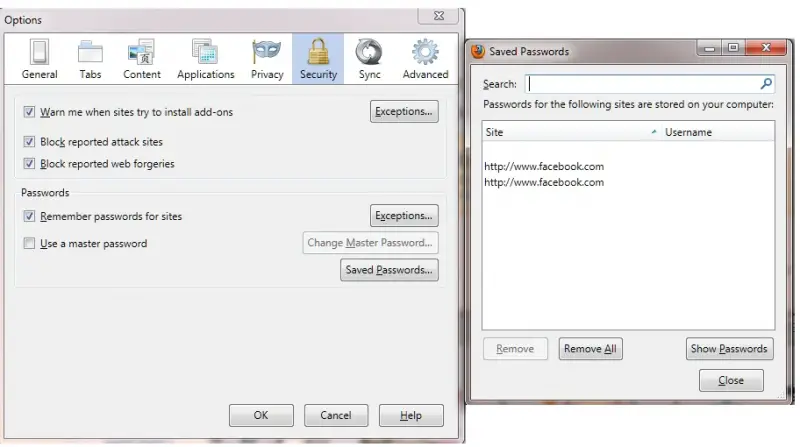Asked By
scoot119
10 points
N/A
Posted on - 09/05/2011

I have log in to my Gmail account from cafe.
Firefox asked me to remember my password. Mistakenly, I clicked on it.
I don't know how to clear remember password in Firefox.
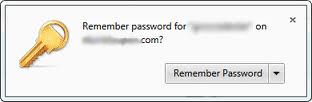
Can someone help me to solve my problem?
Thank You.
Answered By
paul62
0 points
N/A
#121734
How do I remove Firefox remember passwords?

Because you accidentally clicked it, password will automatically be stored in a Firefox web browser, which means that every time a website requires account and password, your information will automatically be available. When you type in your username, password will automatically fill in.
There are 3 different versions of Firefox:
Mozilla Firefox Version 2.0
-
Click the browser, then go to TOOLS-OPTIONS-SECURITY-SHOW PASSWORDS-REMOVE ALL
Mozilla Firefox Version 1.5
-
Click the browser, then go to TOOLS-OPTIONS-PRIVACY-PASSWORDS-VIEW SAVED PASSWORDS
-REMOVE or REMOVE ALL
Mozilla Firefox Version 1.0
-
Click the browser, then go to TOOLS-OPTIONS- SAVED PASSWORDS-VIEW SAVED PASSWORDS -REMOVE or REMOVE ALL
How do I remove Firefox remember passwords?

Hi!
There are few ways to remove password from Mozilla Firefox. I am describing some here. You can do it with any option you like.
First option. Start up Mozilla Firefox and press CTRL+SHIFT+DELETE to clear recent histories. Go to tools menu, then click on options tab.
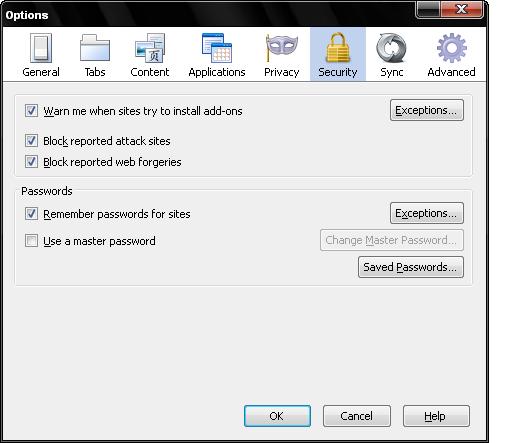
Here click on security tab and uncheck the box beside “remember password for sites”. Then press ok button and restart Firefox.
Other option is to use some PC cleaner software such as cc cleaner, smart cleaner etc. Here you will find options to clear browsers stored password.
How do I remove Firefox remember passwords?

Hi!
There are ways your password will not be remembered by Mozilla Firefox. Steps below will clear all that history.
Here's how:
* Open Mozilla Firefox then click Tools.
* Go to Options and click on Security icon.
* Look for Password underneath, then uncheck the Remember password for this sites.
* You may also click on Saved Passwords button.
* Remove the website that remembered your password.
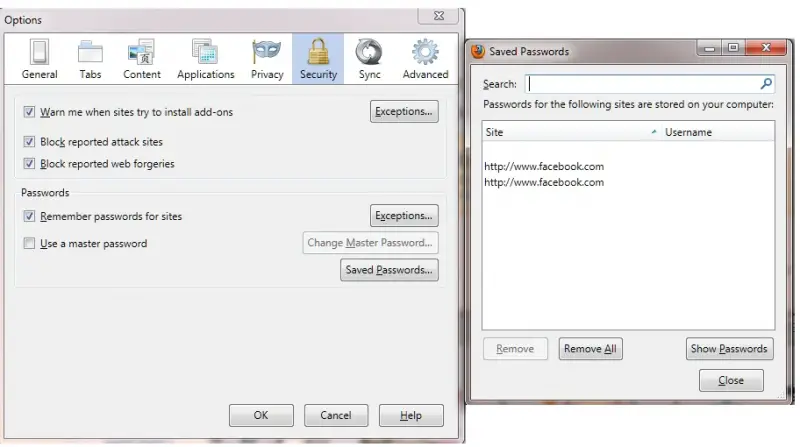
Another steps;
* To Tools, Options.
* Click on Privacy icon.
* Look for History, Firefox will Select Never Remember history.
* Click Ok and that should take care of it.

Hope it helps.
Answered By
einstein
0 points
N/A
#121737
How do I remove Firefox remember passwords?

Please follow the steps to solve your problem:
1. Open Firefox.
2. Click on Tools. Then Options. Below is the screenshot on how to do this:
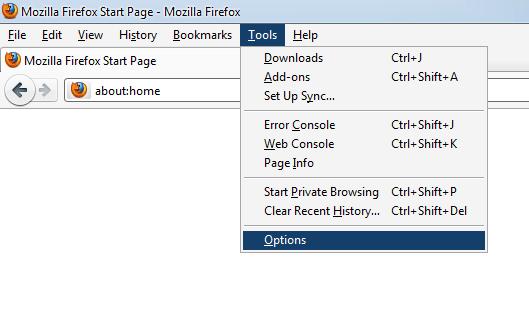
After clicking Options this dialog box will be appear:
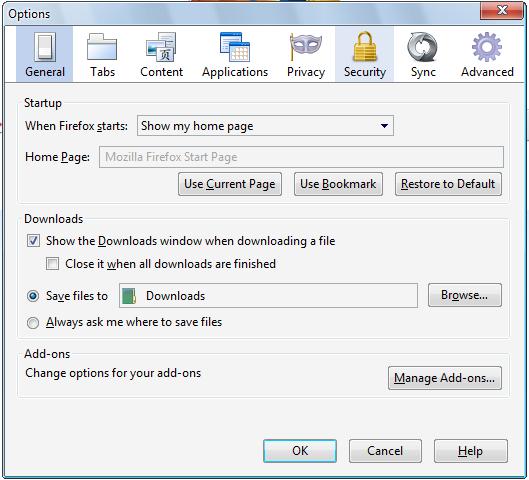
3. In the Options dialog box, click on security tab which looks like this:
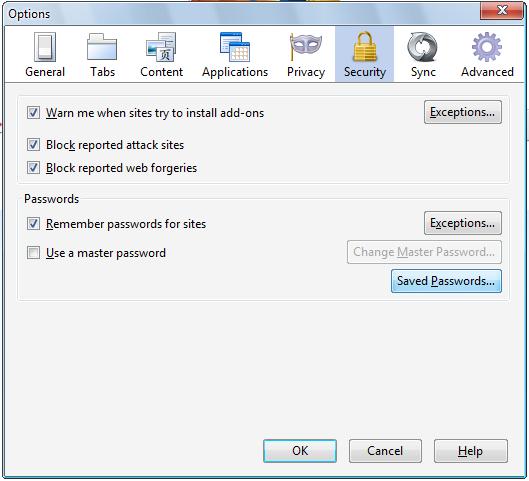
4. In the security Tab, click on Saved Passwords. Here you will see your Google.com Username which looks like the screenshot below:
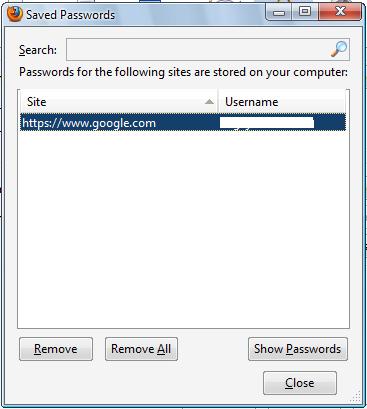
5. Then click on Remove command button. After clicking on that command button, you will see the same picture as the screenshot below:
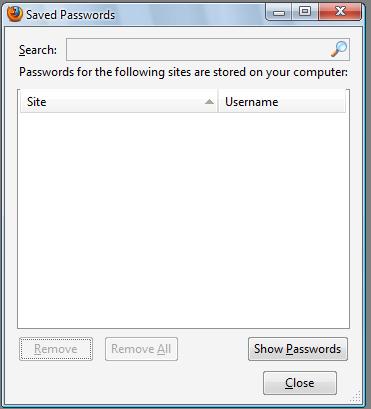
6. Click to Close command button.
The problem must be solved.