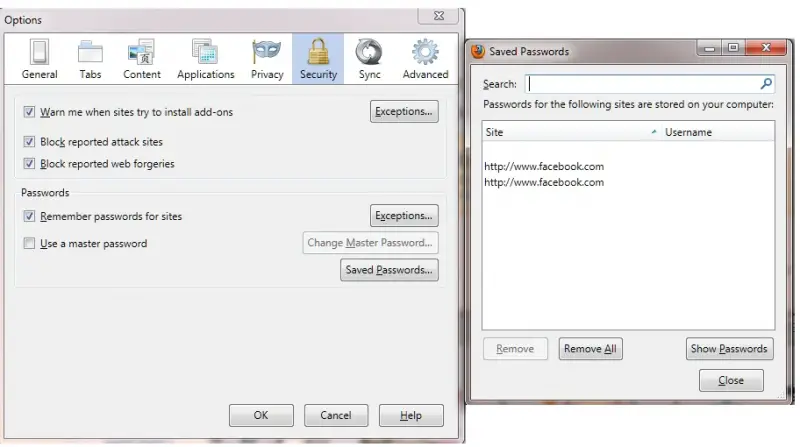How do I remove Firefox remember passwords?

I have log in to my Gmail account from cafe.
Firefox asked me to remember my password. Mistakenly, I clicked on it.
I don't know how to clear remember password in Firefox.
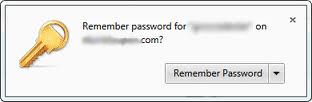
Can someone help me to solve my problem?
Thank You.