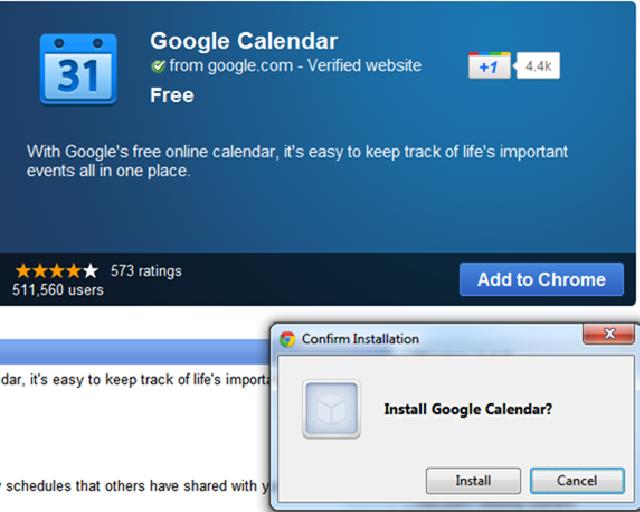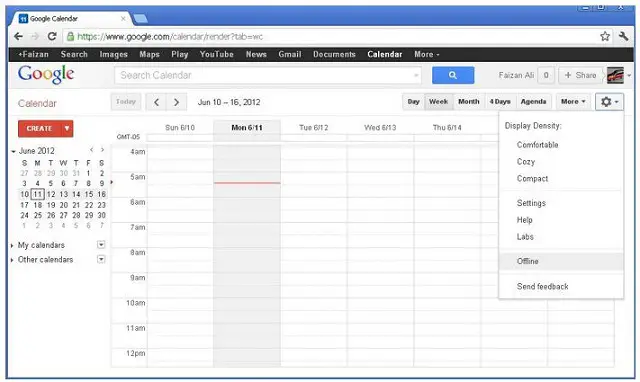How do I install Google Calendar offline Web Application

I am having trouble installing the Google calendar offline web app. I keep getting an error message stating that the package is invalid and that the hosted apps can't use the extension feature.
What am I doing wrong?