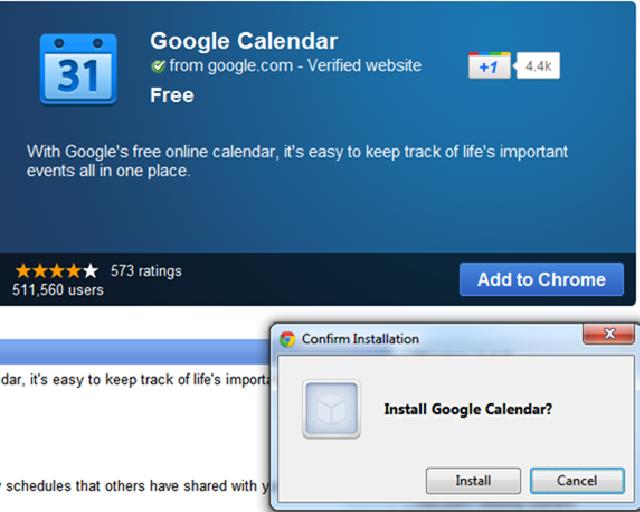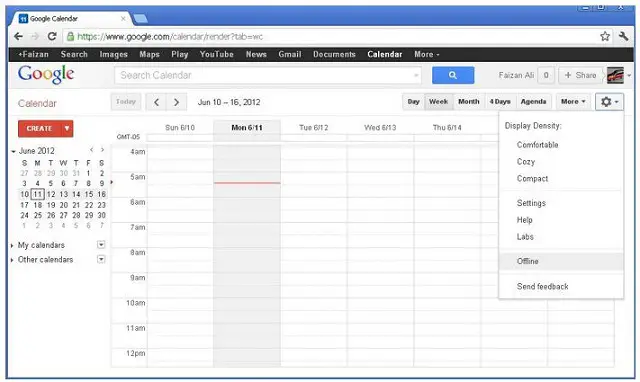Asked By
jmnds
0 points
N/A
Posted on - 06/11/2012

I am having trouble installing the Google calendar offline web app. I keep getting an error message stating that the package is invalid and that the hosted apps can't use the extension feature.
What am I doing wrong?
How do I install Google Calendar offline Web Application

Hi Jmnds.
First of all, ensure that you are using Google Chrome because this will only work on Chrome. You will also need to install an application which you can download from the Google Chrome web store to allow permission for getting unlimited local storage. (It's not really, however this application can utilize more than the default size limit of 5 MB. Clicking on the Google Chrome's option menu and then selecting Offline, Google will then ask to install the application.)
Using Chrome under incognito window won't allow you to choose Offline. To allow Offline simply follow the steps below:
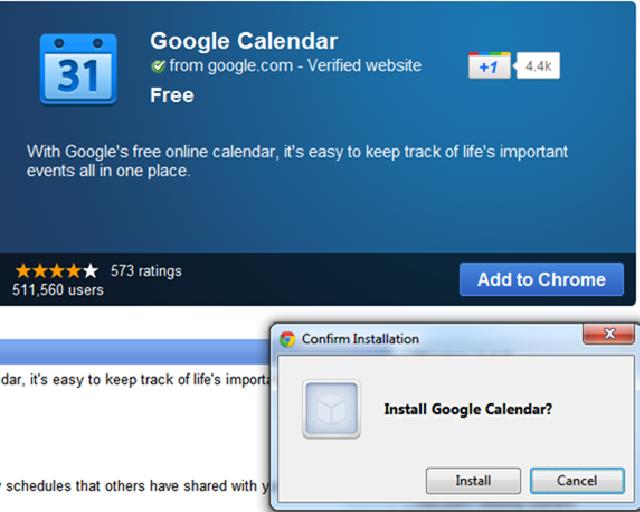
– Under the dropdown menu, select the gear icon and then click Offline. You will be prompted to install Google Calendar web application from the web store. Click Install and when the installation is done, a tab will open and the Google Calendar app will be launched.
Click the gear icon beside the Offline and check on the green icon with a check mark. This means your calendar is already synchronized and now ready to be used as Offline. If the synchronizing is ongoing, you can notice a spinning green icon.
How do I install Google Calendar offline Web Application

Dear Jmnds,
In order to install the Google Calendar offline application, you have to follow these steps:
1. Click the gear icon on the right top corner of screen.
2. When a drop down menu appears choose “Offline”.
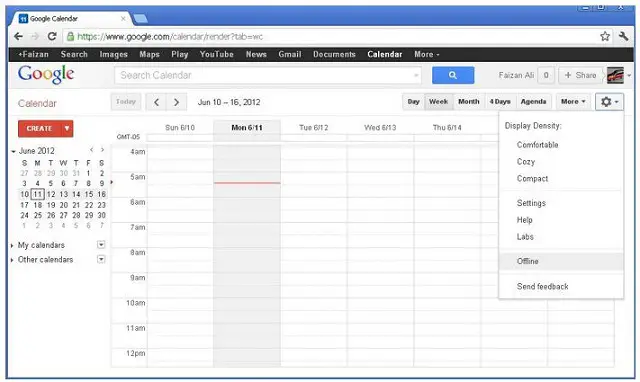
3. A dialog box will appear asking you to install the Google Calendar our application.
4. Click “Install”.
5. Once installation is complete Click the gear icon again.
6. You will see a check mark next to “Offline”. This means your calendar is ready to be used offline.
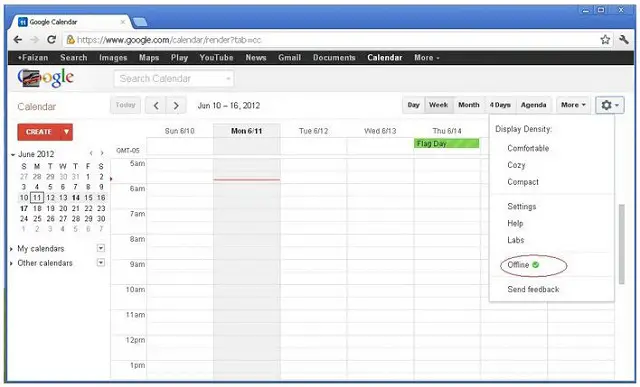
7. Your offline calendar will update every time you go online.
The above mentioned procedure is for Google Chrome 10+