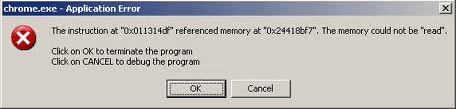Asked By
gailflee
0 points
N/A
Posted on - 08/09/2011

Hi buddies!
Had somebody experienced the same error message I received while using Google Chrome? This error messagewould just pop-up in my screen at any given time. Many times, I restarted my computer to get rid of the error. Thanks buddies.
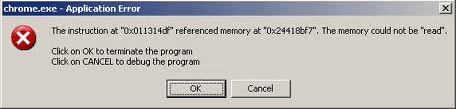
chrome.exe – Application Error
The instruction at "0x011314df" referenced memory at "0x24418bf7" . The memory could not be "read".
Click on OK to terminate the program
Click on CANCEL to debug the program
Application error in Google chrome

Google recommends not to run Google Chrome while your No-Sandbox flag is enabled. This error shows that your system got serious malicious viruses. You need to activate some Virus Scan programs to detect and eliminate the virus from your system.
Secondly, check your firewall settings. Google Chrome does not support most common security firewall as well. Try to research the compatible firewall for Google Chrome.
I am sure by disabling your No-Sandbox option, your problem will be resolved. It works immediately and it's the most handy option. If problem persists after all these attempts , the only remaining option is to change your browser and use another.
Application error in Google chrome

I normally see that error on my screen, most of the time, when shutting down the computer. I think it has something to do with how the data currently stored in the memory is being accessed by the system. To try fixing the problem, first, download the latest Google Chrome web browser. This download is the standalone installer for Google Chrome.
After this, download the free version of Revo Uninstaller and install it. Once installed, start Revo Uninstaller then select your Google Chrome among the applications and click “Uninstall”. Follow the normal uninstall process. When uninstall is complete, click “Scan” to scan your computer for any leftover files and delete everything it finds. This removes everything the program created on your computer.
When it is finished, close Revo Uninstaller then run the Google Chrome installer you downloaded and install the browser. See if this works. Also, try the following web browsers as alternative to Google Chrome: