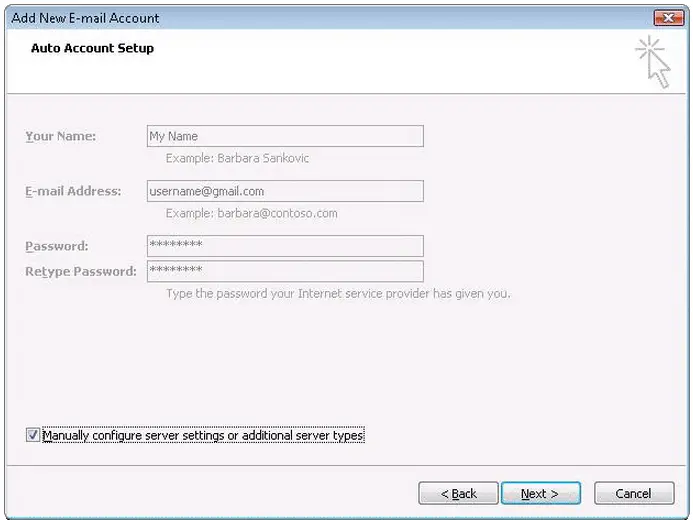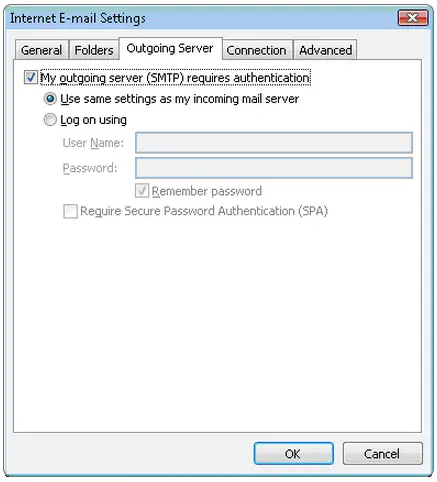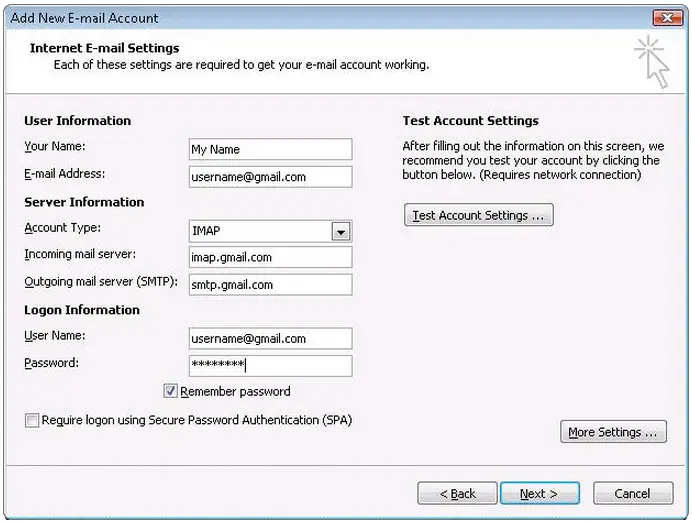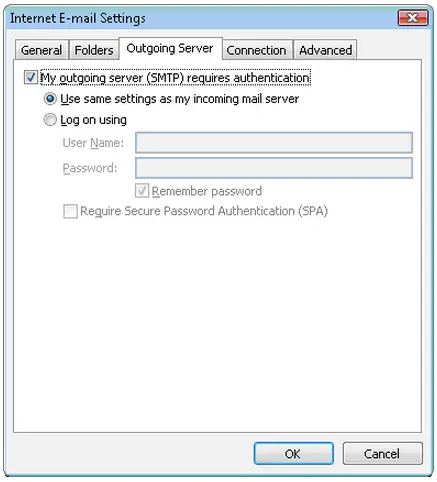How to configure MS outlook for Gmail?

If you want to configure Gmail in MS outlook, what you need to do is:
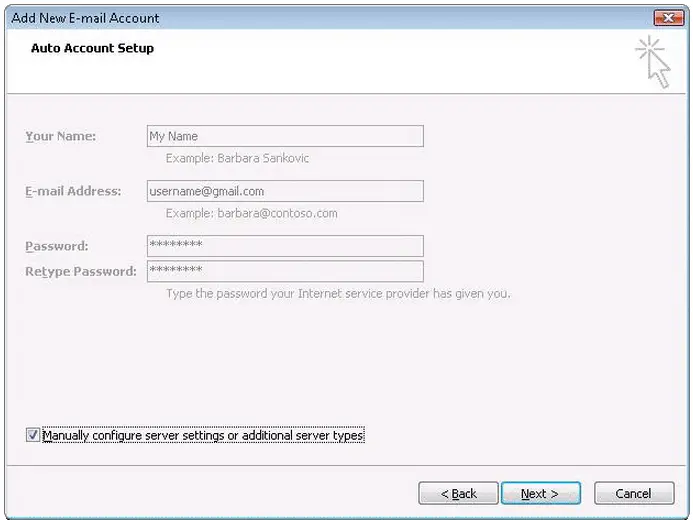
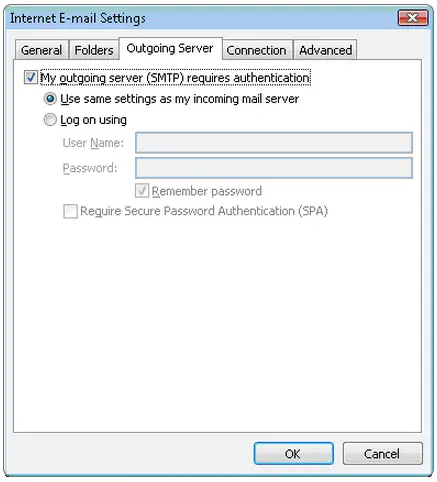
1. You need to go to Gmail first and enabling IMAP (Please read Google instruction and find how to do it). Not to forget if you have made the change, you need to save changes, otherwise it won’t work.
2. Now we go to the outlook, open it. If you use it the first time, choose do not upgrade, press yes.
3. When setting up, input your display name, email address (don’t forget to add @gmail.com), your password. If you are Google apps users, you will need to enter full email address (ex: username@your_domain.com).
4. Choose “Manually configure server settings or additional server types check box.
5. Choose internet E-mail.
6. Set the name, full email address don’t forget @gmail.com or @your_domain.com
7. Now you need to choose IMAP from account type, and input the imap.gmail.com for the incoming server name, input smtp.gmail.com to the Outgoing server name (SMTP).
8. Input your Gmail address in the user name field (Don’t forget the @gmail.com or @your_domain.com).
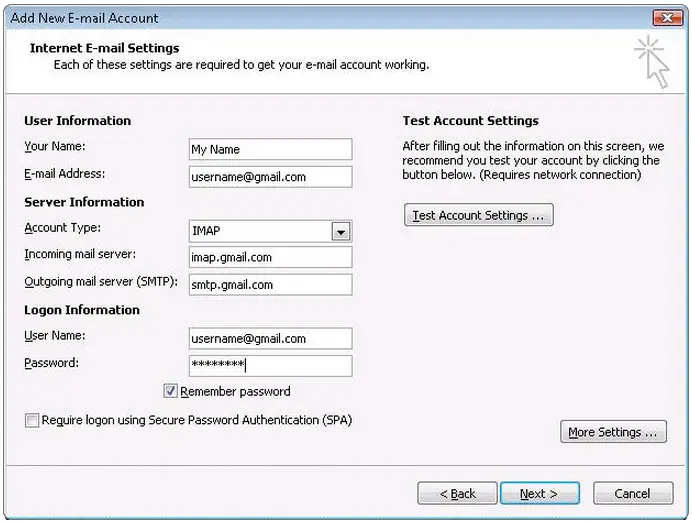
9. Click next after you finish.
10. Now go to tools > options > mail setup, choose E-mail accounts.
11. Choose an email account and then press the “Change” button. After that press more settings, and go to the advanced tab. (Make sure the incoming server value is 993 and it must be in a SSL3 encryption mode, also for the outgoing server you can put 587 values and must use TLS4 encryption).
12. After that go to the Outgoing server tab. You have to make sure SMTP requires authentication checked and also the “Use same settings as my incoming mail server” must be checked too.
13. Press OK > NEXT > FINISH > CLOSE > OK.
14. After that step, you would want to check our recommended client settings, and make alterations to the setting as you think needed.
IMAP: Internet message access.
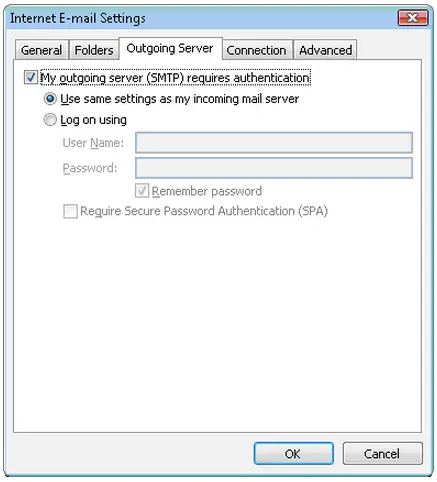
The protocol will allow you to download all messages in your Gmail Inbox, this will enable you to access your mail from a program such as Outlook express or apple mail. IMAP mode will sync all of the action between your mail program and the Gmail account online.
Example, if you read an email message in your outlook, it will appear read too at the Gmail.
Domain: Domain name is address for your IP address, in the past we use numbers to define the address, but using domain name makes it easier to memorize, imagine memorizing google.com as 100.120.100.1, which one is better?
SSL: Secure socket layer, this is a way to transmit data between two account example is using username and password, the data inputted will be translated into code or other kind data that is understood. It allows secure and private transmission of data.
TLS: Transport Layer Security is not much different from SSL, it transmits the username and password into code when the data travel through the internet, this is a meant to make the transmission of data secure and private. In mail delivery, TLS start with unsecured connection and later when the mail sent, connection upgraded to secure the connection.