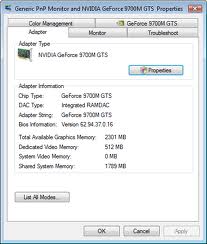Asked By
oldboy
80 points
N/A
Posted on - 08/14/2011

Greetings,
I've bought a notebook with an Nvidia 9700M GTS Graphics Card with a Dedicated Graphics Memory of 512 MB. But when I checked in the Graphics Card Advance Settings (Desktop > Screen Resolution > Advanced Settings > Adapter) the dialogue box shows that I've 1789MB of Shared Memory & 512MB of Dedicated Memory, making a Total of 2301MB. While on the other hand, my 4GB RAM is only showing 2 GB in the properties.
(See Below):
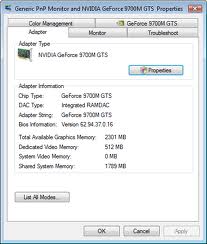
My Laptop Specifications are:
Windows 7
Core i5 3.0Ghz
4GB DDR3 Ram
512 MB Dedicated Graphics Memory
Please tell me, even in the presence of a Dedicated Graphics Card, Why My 4GB Ram is being Shared with the Graphics Memory & How Can I change the amount of Ram being Shared with the Graphics Memory & Utilize 100% of the 4GB Ram?
Answered By
Smithsan
0 points
N/A
#114468
How to Change the Shared Graphics Memory?

Hi Oldboy,
You will get an option to change your shared memory. But previously I have seen that changing the amount of shared memory don't work properly it is because you got good amount of memory resources & the extra memory is shared with your graphics memory. Whenever any program needed more memory the value of shared memory will be automatically changed.
Don't worry it will not make any performance changes & you will get the desired performance from your laptop.
Actually I have same issue with my laptop but that is actually not a big issue so do not worry, have fun.
Thank you
Regards
How to Change the Shared Graphics Memory?

HI OLDBOY,
System RAM memory is shared with your NVIDIA graphics card in "on demand" basis only (i.e) if one of your applications or games needs more memory(more than 512mb in your case) it'll utilize the shared RAM memory. Until otherwise it does not bother your laptop's performance or use your RAM memory.
If you still insist to change the amount of RAM to be shared you can do so by changing some settings in your BIOS menu.
-
Boot into your BIOS menu by tapping "DEL" or "F2" button
-
Go to Peripherals menu.
-
In there you can change the shared memory by changing AGP or PCI Aperture size.
-
Allocate the amount of RAM to shared by your Graphics Card.
-
Exit the BIOS menu after saving changes and then reboot.
(Note : Do the above steps only if you have some knowledge about BIOS otherwise it is not safe to tamper with BIOS settings. Also some laptops may not support the above settings for some hardware reasons so this option may not be available on your laptop.)
How to Change the Shared Graphics Memory?

Hello Dear,
It is up to you. By default, your RAM is shared with the VGA Card, but you can control this sharing.
You can stop sharing, but it will have losses as well as benefits.
The benefit is that your 4 GB RAM will be restored again, and the loss is that your VGA card will lose its memory, which can create problems when playing high definition videos, games, etc.
Just restart your computer and press the “special” key to get into BIOS setup.
Now, go to integrated settings and find VGA settings.
Then you will see sharing settings along with it. Disable the sharing settings.
Then, save these settings and restart your computer.
I hope this helps you. Thanks.