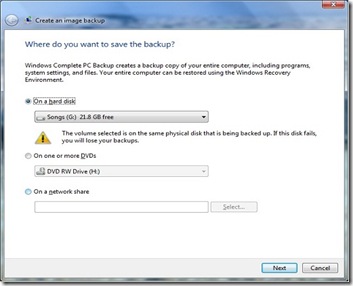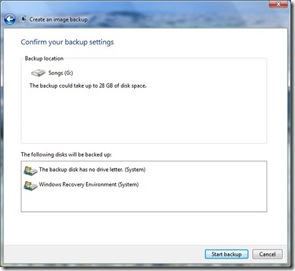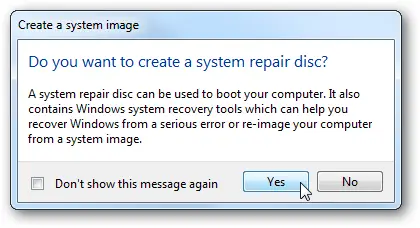I am running Windows 7 Professional and would want to create a system image to backup all the files in my computer. I don’t have any third party utilities to do this. Is it possible to create one in Windows 7? If so, How can I do this? Can I save this to any disk so I can use it in the future to recover from any crash? Please send me step by step instructions. Thank you in advance.
Answered By
larry12
0 points
N/A
#112835
How can I create a system image in Win 7?

1. Open Control Panel, under System and Security open Backup your computer option.
2. In the lift pane, open the link “Create an image backup”.
3. Select the destination drive or Optical drive or network location to store backup files.
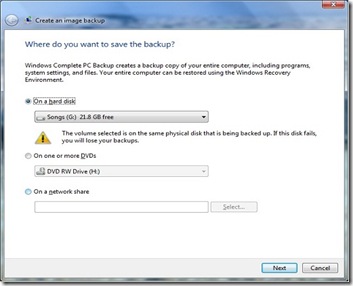
4.Click Next to include/exclude drives in the image backup.Note that the disk that Windows is installed on will always be included in the backup.You cannot include the disk that you are saving the backup to.

5.In the next step Windows 7 will give a last chance to confirm the backup settings you have chosen in the last step.Once you are agree with the backup settings just click Start backup button to start backup process.Backup process few minutes to hours depending on the size of the disk.
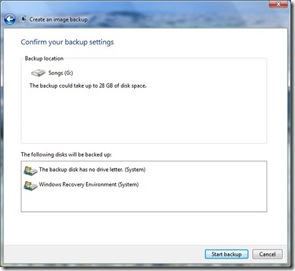
6.After finishing the backup process Windows 7 prompts you an option to create a recovery CD so that you can restore the created image using the bootable recovery disc.
How can I create a system image in Win 7?

A new feature from Windows 7 that are pretty impressive is to create an image file which is available in all version of Win 7. This is a very simple task because Windows 7 has all the power and tools to create a good system image of your computer. You can burn this image on a CD or DVD afterwards. Or you can also save it to an external drive.
To do this:
1. Click Start button then go to Getting Started then select Back up your files.
2. Click Create a system image on the left pane

3. The Create a system image dialog box will open and will ask you where do you want to save the backup. Decide whether you want to save it to your hard disk or external drive or burn a DVD or save it to a network location.
4. When you have decided where to save the backup, choose which drives do you want to include in the backup. The drives that are required for Windows to run will be included. You cannot add the drive that you are saving the backup to.
5. When the confirmation box appears to confirm your backup settings, notice the amount of space the image may take. IF you need to do some adjustments then you can always go back to adjust it.
6. The saving for your backup will now start.
7. When you are done saving, you will be asked to create a system repair disk which you have to do and ensure to save it in a secure place.
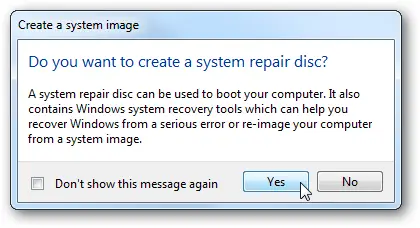

8. When you will be asked to restore the image, you can use the System Recovery Options to get the system back.
Answered By
hillsong
0 points
N/A
#112839
How can I create a system image in Win 7?

You can create a data image with Microsoft Windows 7 that avails you with tools which you need to create a perfectly good system image. Well, this takes the following simple steps:
-
Go to control panel>Backup and restore; alternatively Start>Backup and restore Select Create a system image.
-
Select Create a System Image to specify where the image will be stored e.g. in hard disks, DVD or a network location
-
Click the Start Backup button to start the process wait until the process is finished. Then there you go! You can recover lost files anytime with your disk.
How can I create a system image in Win 7?

I just want to thank all of you for the assistance and kindness and for all the help. I am really beholden and I already made a system image of my operating system.