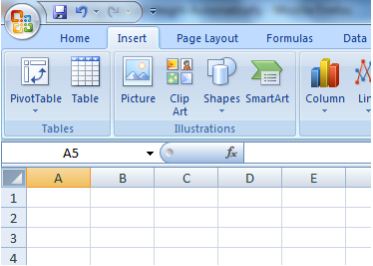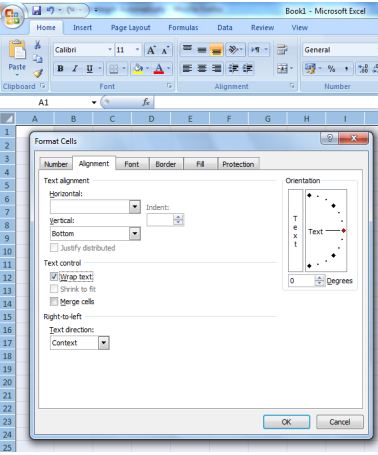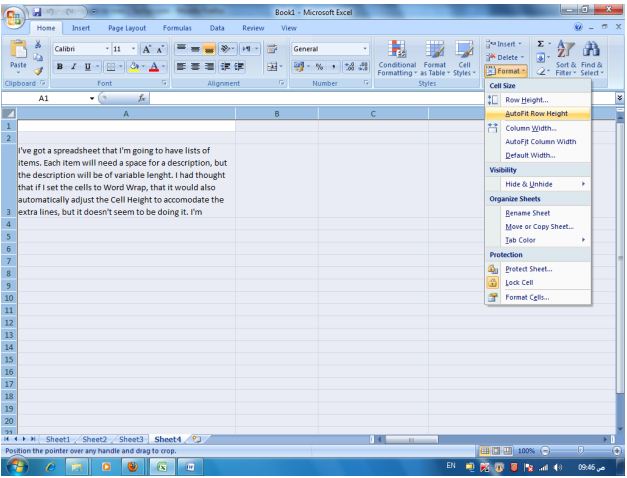How to assign auto height to rows

Hello,
I am doing something in MS Excel that requires writing long content in cells of one column. That’s why I use “Wrap Text” utility for cells of that column. But the fact is the content of the cells are not equal in height. It takes minimum 2 (two) and maximum 5 (five) lines.
If I adjust row height for the maximum, I can view all the contents but there stay lots of empty spaces for the minimums. I can adjust this height by adjusting one by one row which is time consuming. Is there any way that I can follow which will adjust the row height automatically depending on content of cells in MS Excel 2007?
Thank you.