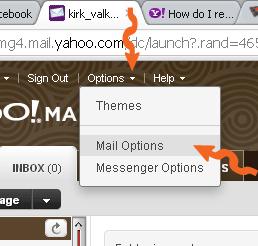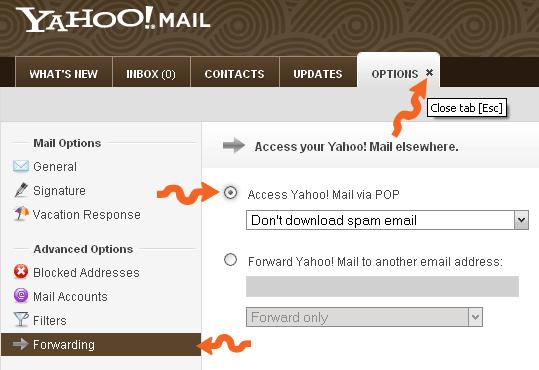How to add free Yahoo! Mail to Microsoft Outlook?

I very much like how convenient it is to get my email using Microsoft Outlook. I'm currently using Gmail IMAP on it.
I also have a free Yahoo! Mail account that I'd like to be able to access through Microsoft Outlook, is this possible?
How do I go about configuring the settings?
Thanks.