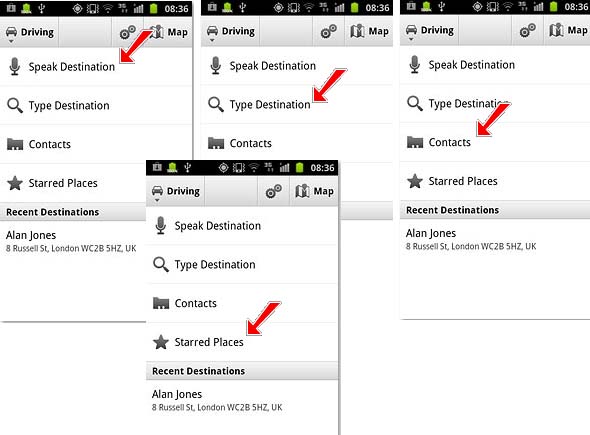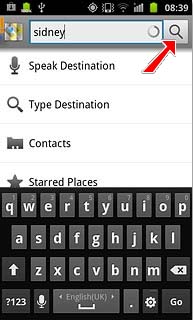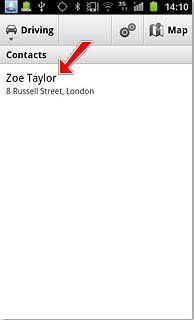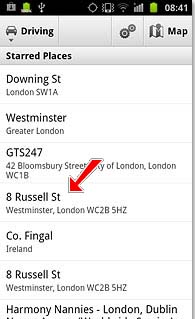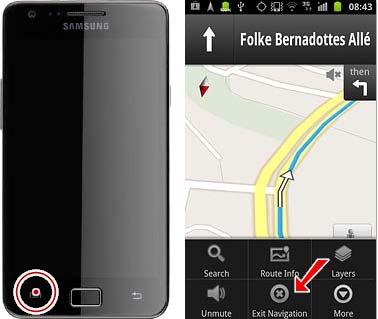The GPS on my Samsung Galaxy S2 phone is not working

The GPS on my Samsung Galaxy S2 phone is not working. I have device encryption enabled and I did GPS test but it cannot be fixed. How can I get the GPS to work on my phone?