Asked By
johnsteve
0 points
N/A
Posted on - 08/04/2011

Hi guys,
While I was at work to open some emails, I received an email that contains attachment.
When I commanded the computer to open the attached file I received an error message:
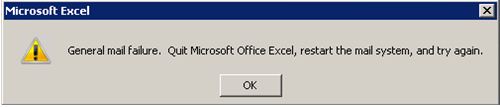
Microsoft Excel
General mail failure Quit Microsoft Office Excel, restart the mail system, and try again.
OK
I am wondering what went wrong with my computer. I restarted my computer in hope that it's just a minor glitz, but when I am back opening the email attachment, still I can't open the file because of the same error message.
Please share some solution on this problem,
Thanks.
General mail failure Quit Microsoft Office Excel

Hello,
This problem occurs when a dialog box such as Select Names dialog box or any other dialog box is being displayed by your mail application when you are attempting to send the workbook from Microsoft Excel.
You can prevent this problem from occurring by the following:
-
Try switching your mail application and close the dialog box by clicking either Cancel or OK.
-
Then go to Microsoft Excel 97 and on the File menu > point to “send to”> and then click Mail Recipient.
-
In earlier older versions of Microsoft Excel click Send on the File menu.
Thanks and regards,
Dirk.
General mail failure Quit Microsoft Office Excel

Try opening the attachment the other way around. Instead of opening the attached Microsoft Excel file directly from the mailbox, download the file first anywhere in your hard drive. I think this will fix your problem. After downloading the attachment don’t open it yet. Scan it first using your antivirus so you’ll be sure that it’s clean and safe. Open the file after its check.
If you still encounter a problem when opening it, try uninstalling Microsoft Excel then check your computer for any possible errors. Use a disk utility application to check the system. Next, install the application again.
After reinstalling the application try opening the file again. If you still failed to open the file, try opening the file on a different computer to see if it’s corrupted. You may also try opening the file using the Open and Repair option instead of the usual Open command.
Then just follow the succeeding on – screen instructions on fixing the file.













