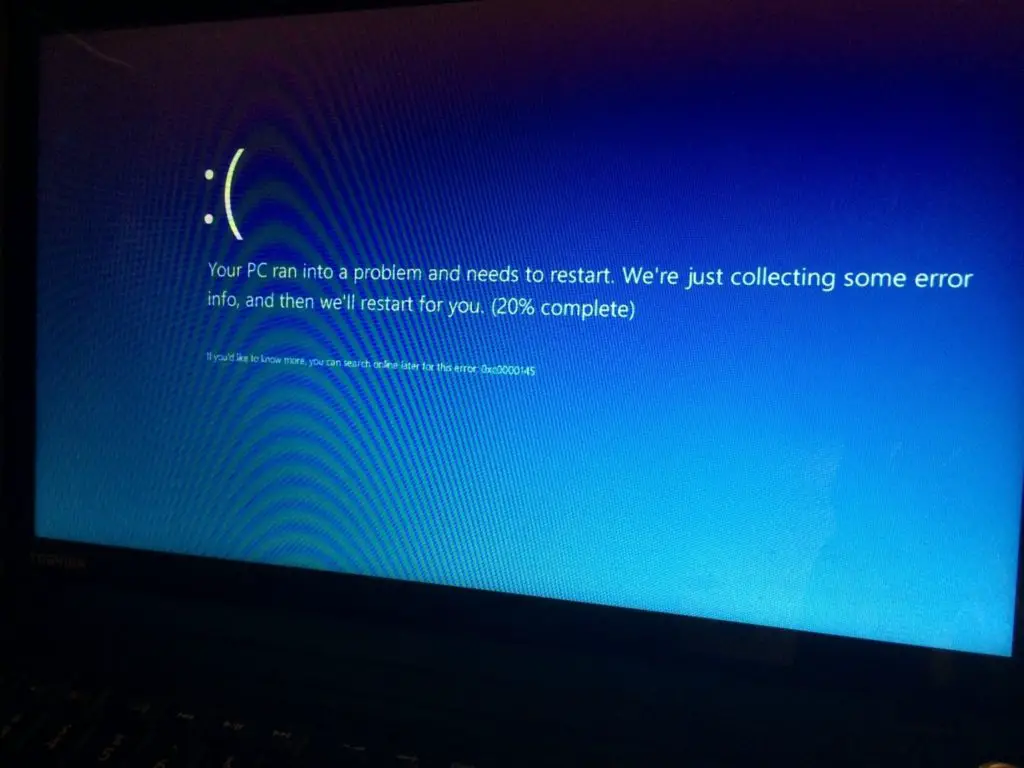How can I solve this error 0xc0000145? And what does that mean? I even have an entry-level laptop with Windows 8.1 … I keep getting an automatic blue screen repair … I tried to reset and preselect, but nothing works … please facilitate Me.
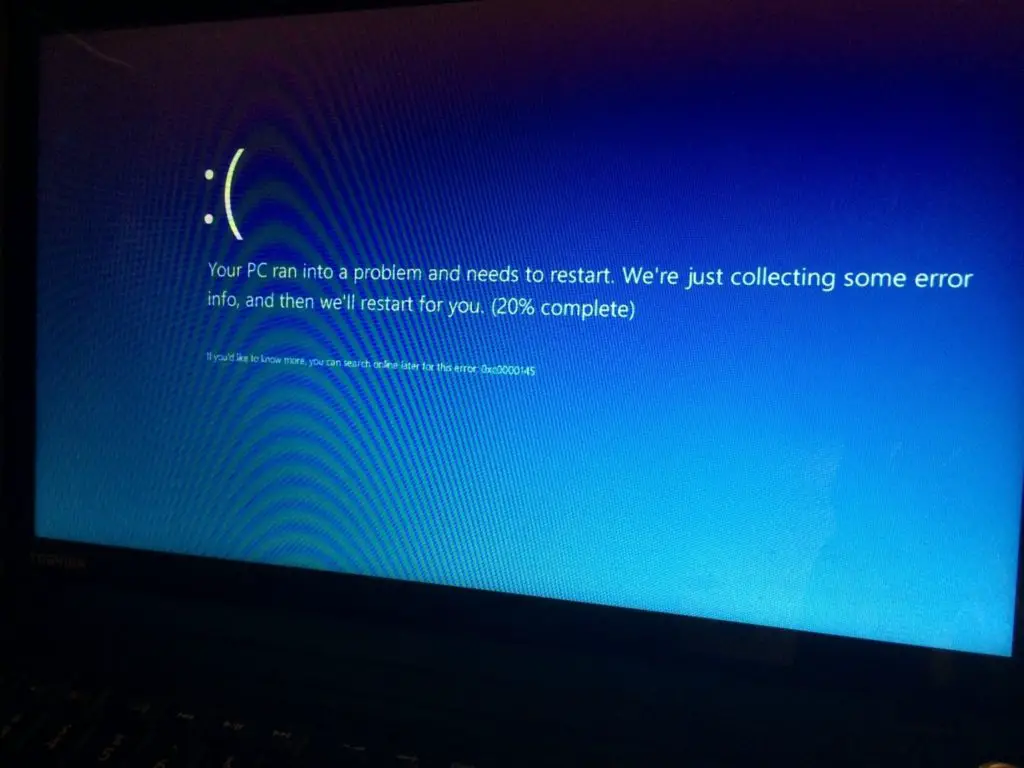
Fixing Error Code 0xc0000145

Slide your finger on the right edge of the screen, tap settings and computer settings to change the tap.
(If you’re using a mouse, move the pointer up, click Settings, and then click Change Computer Settings.)
Under Computer Settings, click Refresh and Restore, and then click Restore.
Wait under Advanced Startup or click Restart Now.
After the computer restarts, select Tap in the associated degree selection screen or click Troubleshooting. If the Startup Settings option does not appear, click Advanced.
Tap or click Startup Settings, and then click Restart.
On the Startup Settings screen, select the desired boot parameter.
Log on to your computer with a user account with administrator privileges.
Fixing Error Code 0xc0000145

If you keep getting a blue screen error on booting the computer, it could be from one of the startup applications. In this case, try booting the computer in clean boot state then locate the program causing the error. First, download the free version of CCleaner and install it.
Once installed, press the Windows key + R to bring up the Run dialog then type without quotes “msconfig” then hit Enter. In “System Configuration” window, go to “Services” tab then check “Hide All Microsoft Services”. Next, click “Disable All” then click “Apply”. After this, go to “Startup” tab and click “Disable all”. Click “OK” to exit the “System Configuration” window then restart the computer.
After booting, start CCleaner then go to “Tools” on the left pane and select “Startup” on the right. Next, under “Windows” tab, select the first item on the list then click “Enable” and then restart the computer. If the blue screen error doesn’t appear, enable the next item then restart the computer. Keep doing this until you see the blue screen error.
Once you triggered the blue screen error, start your computer in Safe Mode. Start or restart the computer then press F8 before the Windows logo appears. In “Advanced Boot Options” screen, scroll down and select “Safe Mode” then hit Enter. Once in Safe Mode, start CCleaner then disable the last item you enabled. Restart the computer and boot normally.
After booting, either uninstall that program or install an updated version. Once everything is working, repeat the same steps to go back to the “System Configuration” window then in “General” tab, just select “Normal Startup” and click “OK”. Restart your computer and everything should be back to normal.