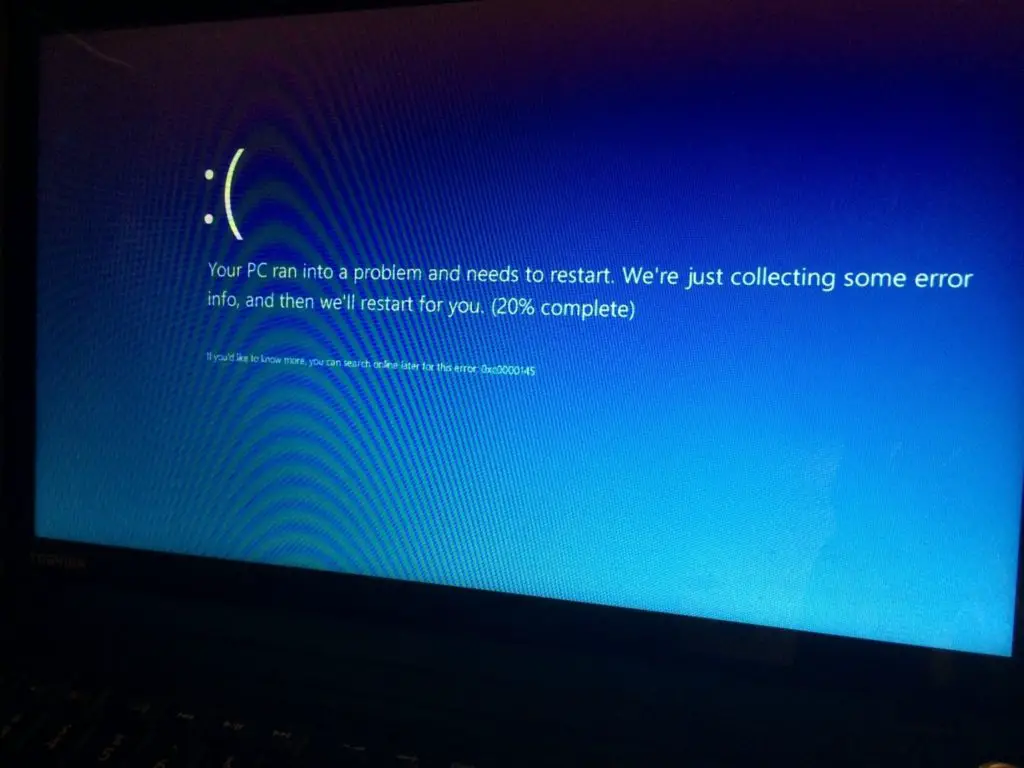Fixing Error Code 0xc0000145

How can I solve this error 0xc0000145? And what does that mean? I even have an entry-level laptop with Windows 8.1 … I keep getting an automatic blue screen repair … I tried to reset and preselect, but nothing works … please facilitate Me.