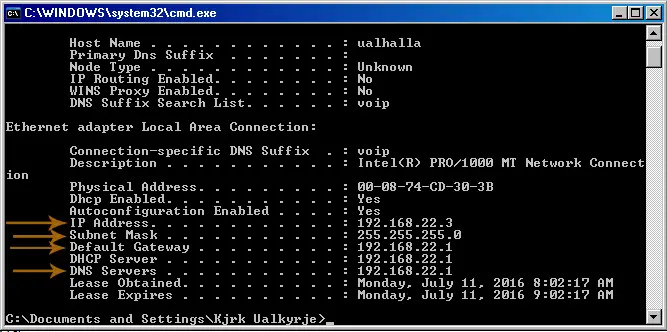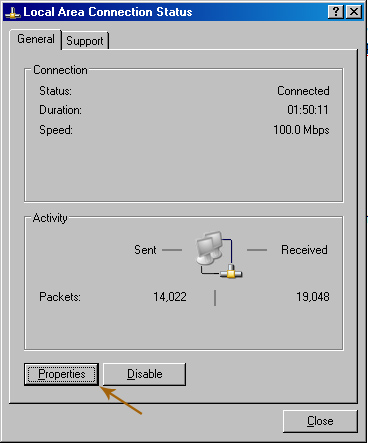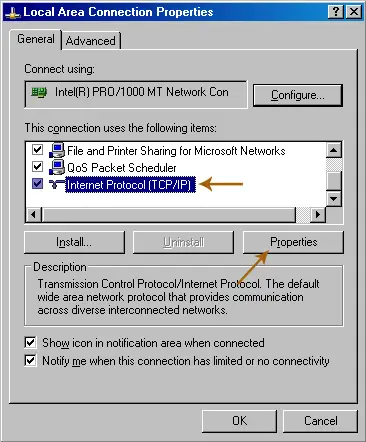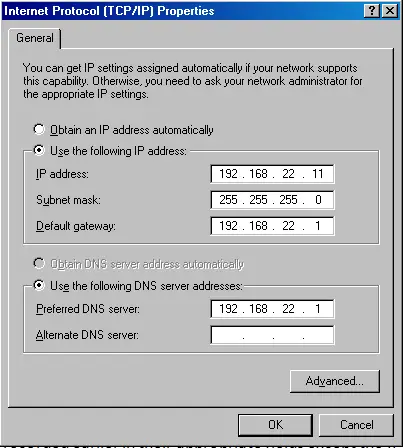Firewall Block My Program From Working Properly

Hi. I need to disable the Firewall since it is blocking my programs to run correctly. It keeps telling me that the NAT Port is blocked. How can I fix this?