
Duplicate files, videos etc. in the PC cause space wastage managing those duplicate files will save space in gigabytes, make the computer faster and organize the files. To organize them, we need to find them. How to find duplicate files windows 7?
Find Duplicated Files Windows 7 To Save The Memory Space.

Bumping up into duplicate files, whenever we open the computer can be irritating. It takes a lot of space and makes our computer slow. To remove the duplicate files, we can use the following methods:
1) USING EASY DUPLICATE FINDER
-
Download easy duplicate finder from www.easyduplicatefinder.com
-
Once downloaded and installed, run the extension.
-
To manage and organize your files and to make the computer responsive, you have to scan your PC to find the duplicate files.
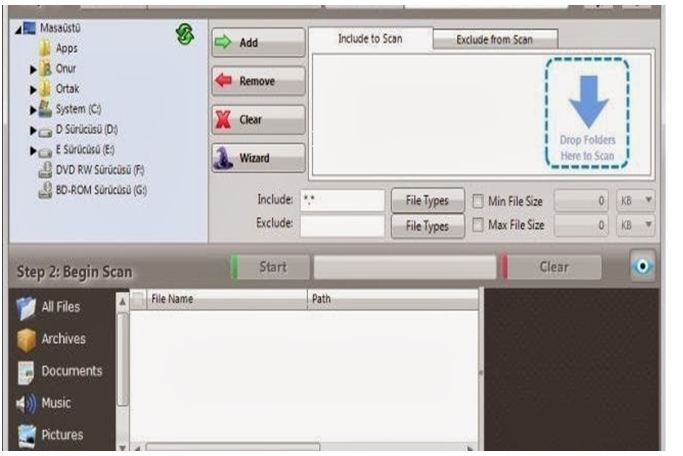
-
Click on the scan mode button, at the top-right of the window.

-
Drag and drop the folders you want to scan, in the Add folder bar.
-
Click on start scan button. Wait till the scanning process is going on.
-
After the scan, it will inform you about the number of files scanned, number of duplicate files found and space you can recover by deleting them.
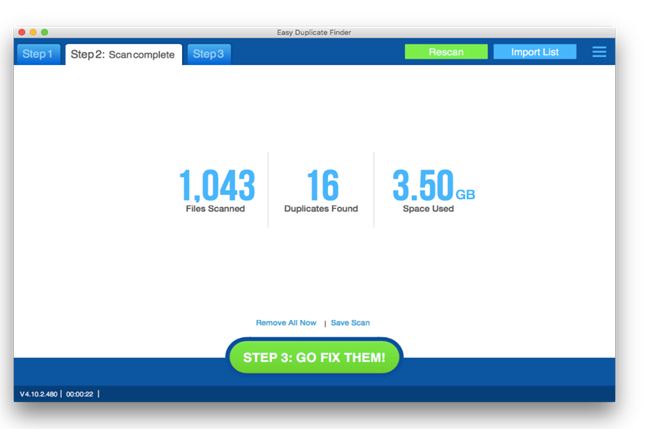
-
To remove those files, click on Go fix them.
-
Click on Manage duplicates and then click on delete selected.
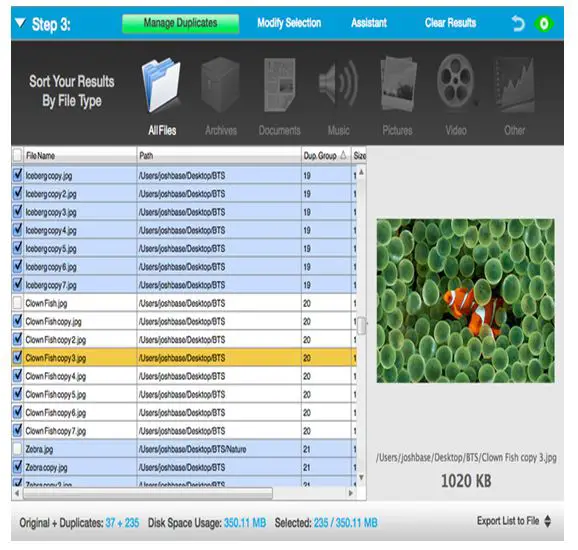
-
When a pop-up window appears confirming about the deletion, press on yes.
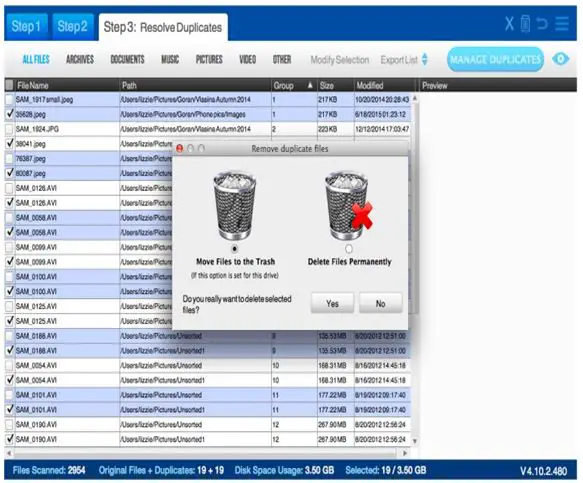
-
All the duplicate files will be cleared and the space that was being wasted is cleared to use it properly.
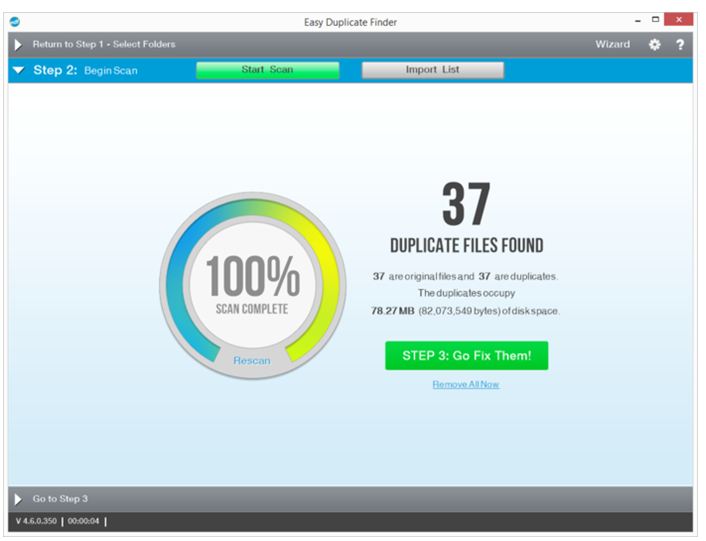
2) DUPLICATE FILE FINDER
It is an open source application.
This software searches for the file having same size and then compares them to see if they are duplicates of each other.
-
It searches the exact identical files. It is a fast process of scanning and can scan a large set of documents.
-
You can download this software from www.ashisost.com
-
It is a utility of Norton utilities. Go to the main window and select the recovery tab.
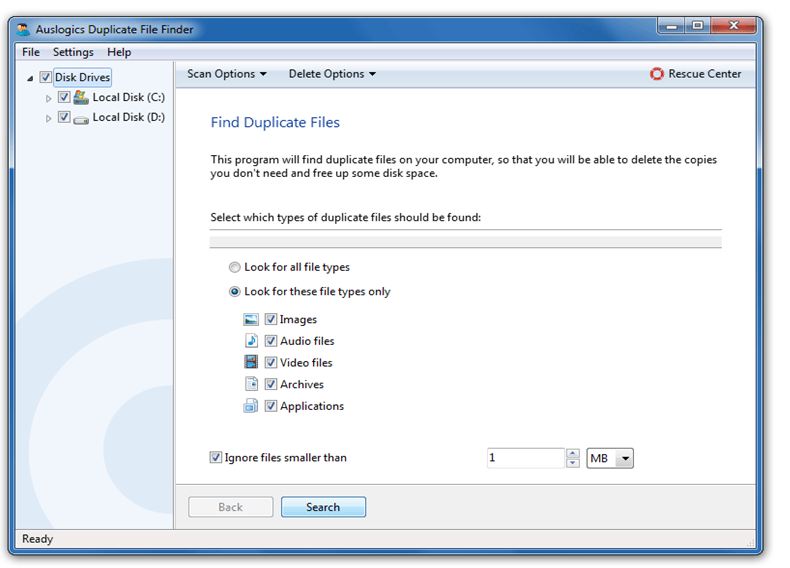
-
Go to select your action, click find duplicate files.
-
Go to select locations to scan and then add them to the path.
-
Under select filtering options click on filtering option and select according to your convenience.
-
Click on start scan to scan for the duplicate files.
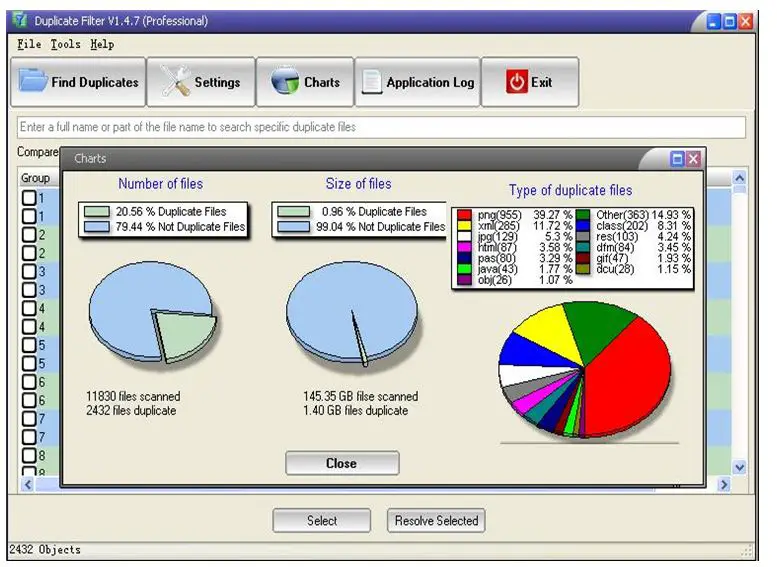
-
At the end, scan results will appear.

-
Now you can remove these identical documents to clear up your memory.












