Asked By
yvette
10 points
N/A
Posted on - 09/12/2011

Hey,
Guys need serious help. I have two HP computers in my LAN. Connections are ok, I have just confirmed and was in just updating their BIOS.
I can RDP into their machines but it prompts me to say that there is a user logged in and I will boot them off. As I proceed as administrator, it locks up. Then it gives me this error message:
Remote Desktop Connection
This computer can’t connect to the computer.
The two computers couldn’t connect in the amount of time allotted. Try connecting again. If the problem continues, contact your network administrator support.
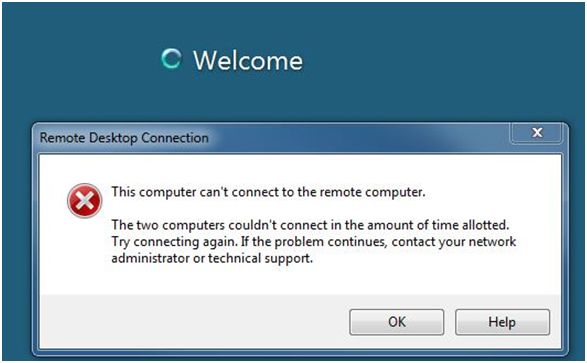
Any ideas would be awesome help.
Failure to connect two remote computers

Hello Yvette,
The problem you are having is what is called RDP (Remote Desktop Protocol) error which could be caused by low memory issues or unable to load additional resources.
You need to try logging on to one of your computer and open the RDP session to the other computer (this depends on the type of Windows you are using).
Then reboot your computer. If this still does not work, try another RDP TCP connection.
Check also on the windows firewall which may be enabled or in case of any third party firewall which may retard the connections of your two HP computer connections.
Failure to connect two remote computers

Hello,
The possible solutions to the problem you are encountering has been listed below. Just follow the easy steps to ensure that the problem is resolved.
1. Verify that the Remote Desktop is enabled or not. To ensure that follow these steps.
Go to Start then Control panel and then to System Icon and click on ‘OK’.
Go to Remote settings which are under Control panel home.
Click on the remote tab and under Remote Desktop select the available options depending on your system requirements. If you select ‘Don’t allow connections on this computer’ then no user will be able to connect to this computer irrespective of all the privileges.
2. Port assignment conflict.
This problem occurs and tends to indicate that another application is using the same port as the Remote Desktop Protocol. To resolve this problem you have to determine which application is using the same port as RDP. If the port assignment to the application cannot be altered then change the port assigned to RDP by editing the registry.
You can also run the netstat tool to configure these port settings.
3. Certificate corruption.
In this condition the Remote desktop clients will be repeatedly denied access.












