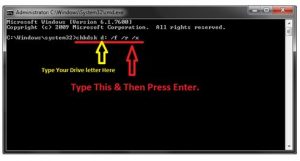I was trying to start my system, but the screen displays Disk read error occurred press Ctrl Alt Delete to restart. How can I solve the error?
Facing Disk Read Error Occurred Press Ctrl Alt Del To Restart While Turning On The System

This error occurs because of corrupted hard drive, exploited ram memory or there are some issues with the BIOS of the system. More reasons can be there for this error.

Check the RAM memory for corruption:
- If you have added new RAM modules, remove them.
- Leave a single RAM module.
- Restart the system.
Check the hard drives for corruption
- Check the cables of the hard drive; try to use a different port for SATA/IDE cables.
- The error can occur if the damage occurs to either the port or the hard drive cables.
Reset or Upgrade the BIOS of your system
- Start the computer again.
- Press one of the following keys – F2, F8, F12, Esc or Del.
- Once the system gets into the BIOS, see the option of Load Default. This option name can vary from version and manufacturer.
- Load Default Settings
- Load Setup Default
- Get Default Settings
- Load BIOS defaults
- Select to change back the Settings, and click Enter.
- Exit the BIOS and restart the computer.
Run the disk check
- Go the Start Menu and then select Run
- Open Command Prompt by typing cmd
- Type chkdsk/f in the command prompt and then click Enter
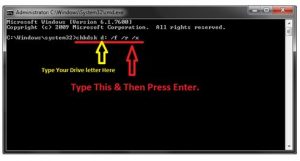
Facing Disk Read Error Occurred Press Ctrl Alt Del To Restart While Turning On The System

If you encounter this error on startup, try checking the connection of the hard drive inside the CPU. Shut down your computer then open the CPU case. Now, disconnect all the cables from the hard drive. After this, connect the ribbon cable back to the drive if you are using an IDE or the SATA cable if you have a SATA drive.
For the power, connect a different power supply cable to the drive. When you are finished, start the CPU again then press Del, Delete, F2, or whichever key is used to go to the BIOS. In the BIOS, go to the drive management section and verify that the hard drive is detected. Save the settings and exit.
If this doesn’t work, disconnect the other end of the cable from motherboard for IDE then connect it back. For SATA, connect the other end of the cable to another SATA port.