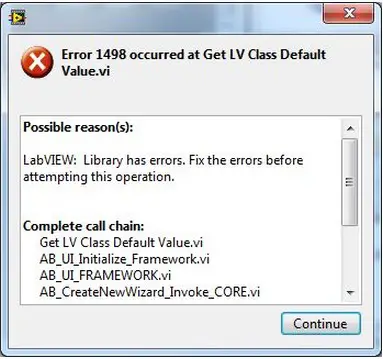Asked By
John Baker
0 points
N/A
Posted on - 12/10/2011

I am in the process of creating an exe application with Lab VIEW 2010 professional development system SPI 32-bit. I used windows 7 professional 64 bit. Unluckily I always get this error when I press the build specifications/new/application (exe).Anyone one out there with suggestions?
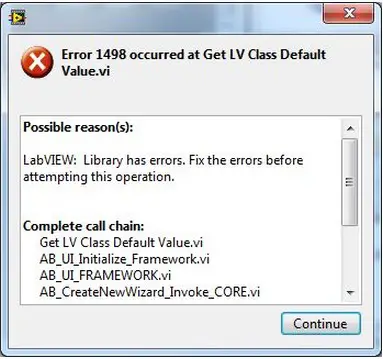
Error 1498 occurred at Get LV Class Default
Value.vi
Possible reason(s):
LabVIEW: Library has errors. Fix the errors before
attempting this operation.
Complete call chain:
Get LV Class Default Value.vi
AB_UI_Initialize_Framework.vi
AB_UI_FRAMEWORK.vi
AB_CreateNewWizard_Invoke_CORE.vi
Continue
EXE application with Lab VIEW 2010

Hello,
Try to do a repair of LabVIEW, this error sometimes appears in 2010. I will give you a link and try to upgrade here:
But if you still get the error you could try to do a repair of LabVIEW by doing this one. Go to start then control panel then add and remove programs then National Instruments then modify (repair) LabVIEW, but if you are using windows 7 go to Programs and Features, start the repair for the Service Pack 1.
I encountered that problem also and I also tried those two suggestions that I gave, try what I did and I know it will work for you.
EXE application with Lab VIEW 2010

I think this is really a problem with your application. You should check if your operating system is supported by the program you are using. Visit the web site again where you managed to download the program.
You should also find there the system specifications of the application. Check this so you will know if it’s your operating system that’s causing this problem.
If the program doesn’t support your operating system then you need to find another version of the program that works on your Windows platform.
You may also try doing a clean installation of the application again. Uninstall the program then restart your computer when asked. After booting, check your computer for any possible errors.
Use a disk utility application to check the system. For a much thorough diagnostics on the system, use a disk utility application like Norton Utilities, or Norton SystemWorks. Install the application again after the disk check and see if this fixes it.