Error when using Xenocode Virtual Appliance software

Hi Experts!
We have been using Xenocode Virtual Appliance software when this error happened.
You can see the screenshot of the error message below.
I have searched extensively the internet but couldn’t find a correct resolution.
I needed to turn to the experts here in this website.
Can anyone help me, please?
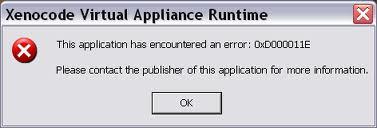
Xenocode Virtual Application Runtime
This application has encountered an error: 0xD000011E
Please contact the publisher of this application for more information.












