Asked By
alexrods
1090 points
N/A
Posted on - 07/26/2011

Hello folks, while I am using Windows Live Messenger at home, I found out that I have a lot of old messages, I decided to clean it up, so as to have only the important messages saved, while on my process of deleting the useless messages I encountered an error, the error message says "an error occurred deleting the older messages".
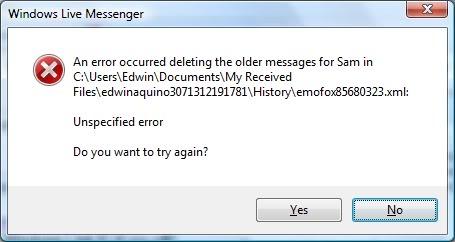
Windows Live Messenger
in error occurred deleting the older messages for in
C:Users DocumentsMy Received
Files Historyemofox85680323.xml:
Unspecified error
Do you want to try again?
As I looked upon the error message, I am wondering why I could not delete all messages, and the error message did not specify the reason for the error, please share your ideas on my problem, thanks lot in advance.
Windows Live Messenger Error deleting older messages

This problem happens sometimes. To fix this problem what you need to do is first of all disable all your AV programs , open WLM an d then choose work offline. As you select work offline now you are able to delete the bundle of messages you are having in your inbox. I hope this will help you to find the solution of your problem.. I have tried my best to help you
Answered By
jere366
0 points
N/A
#123806
Windows Live Messenger Error deleting older messages

Hi Alexrods,
The error might have been caused by a non compatible antivirus program since antivirus programs are the ones which alter scripting in web pages. You may try disabling the anti-virus, going to the Windows Messenger window and selecting 'Work offline' in the options menu and try reopening the emails. The error could also be that the emails were displaced and not actually in the 'C: folder. Another solution is that you will need to look for an inbox repair tool. This is the tool that will be used to analyse and repair the personal folders. This you may find in google. To repair the error manually, you will need to follow the following steps;
-
Click on 'Start' button
-
Go to 'Run' and click on it
-
Once the window opens, type 'control' and press enter.
-
When the control panel window opens, click on "Pick a category and double click on 'mail'
-
Click on the 'Data files' option
-
Click on 'settings'
-
Change the email setting by unchecking 'hidden' option
This should work,or you may have to use Windows Mail!













