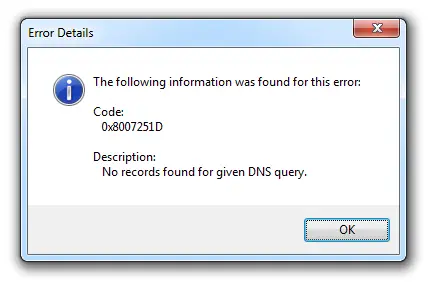I have a Windows 7 PC, and I keep getting this error message along with this code, 0x8007251d. I have tried online solutions, but it doesn’t seem to work, and I don’t know what else to do, so if an experienced person can share their thoughts on this, it would be great. Also, provide solutions.
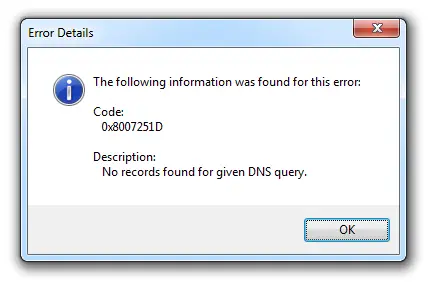
Error Code 0x8007251d Concerning Windows 7

The error code, 0x8007251d is a hexadecimal format of the error caused. It indicates that you need to activate Windows using the product key that is probably in your COS sticker present at the bottom of the laptop or sometimes even in the inside battery compartment.
Click on Start and in the search box, type in the following command and press Enter, “slui.exe 4″. Select the country you are in from the dropdown list and choose the phone activation option. This method will get you the services of another professional or support person who will give you a confirmation ID. Enter the ID number and click Next to finish the activation process.
Error Code 0x8007251d Concerning Windows 7

You may encounter error code “0x8007251D” when activating Windows 8.x and Windows 10. The full error reads:
“The following information was found for this error:
Code: 0x8007251D
Description: No records found for given DNS query.”
There are a lot of users experiencing this error and here’s one method that might work. Press the Windows key then type without quotes “cmd” in the search box. Right-click “cmd.exe” in the search results then select “Run as administrator” to launch an elevated command prompt. If you are prompted with User Account Control, just click “Yes” to continue.
In the command prompt window, enter the following commands then hit Enter after each command:
slmgr.vbs –ipk [your Windows product key]
slmgr.vbs –ato
Replace “[your Windows product key]” with your product key. After this, you should receive a message that Windows 10 has successfully activated. To verify if Windows really activated successfully, click “Start” then right-click “Computer” and select “Properties.” Under “Windows activation” section at the bottom, you should see “Windows is activated.”