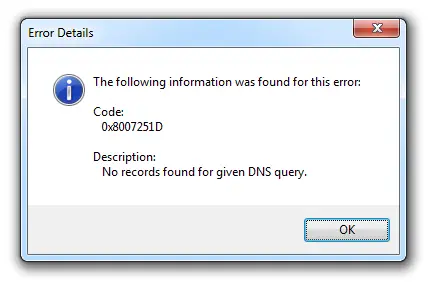Error Code 0x8007251d Concerning Windows 7

I have a Windows 7 PC, and I keep getting this error message along with this code, 0x8007251d. I have tried online solutions, but it doesn’t seem to work, and I don’t know what else to do, so if an experienced person can share their thoughts on this, it would be great. Also, provide solutions.