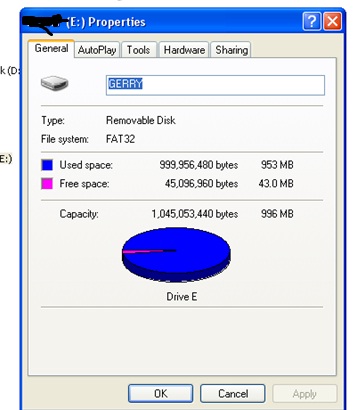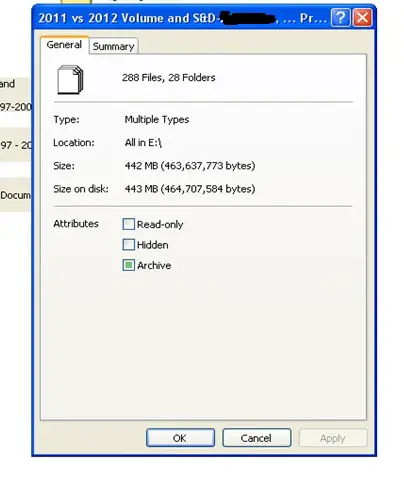Disk in destination drive is full?

Hi folks,
I want to save a 49 MB single file in my USB flash drive but this message pops-up: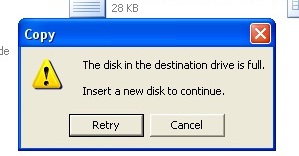
Copy
The disk in the destination drive is full.
Insert a new disk to continue.
Retry Cancel
I was surprised when I checked the available memory of my flash drive:
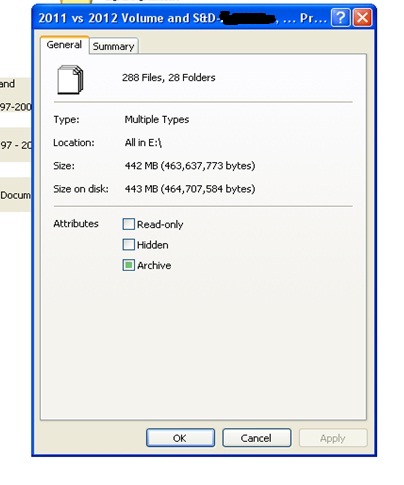
I am just wondering and worried why there was only 43 MB memory left in my flash drive when in fact I have only a total of 443 MB file size on it? Please see illustration below:
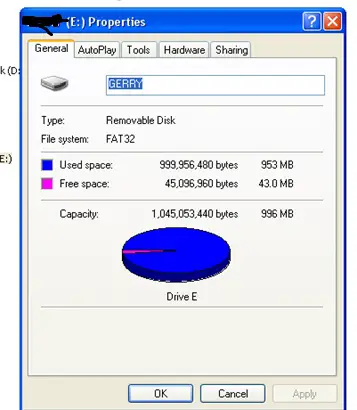
There should be at least 500 MB available memory left isn’t it? What happened? What’s wrong with my flash drive? Do I have to replace it?
Please help.
Thank you!