Device Manager Error Code 28

I just bought a new webcam from a local store and went on to install it and get it set up on my computer as soon as i arrived home.
However, I'm getting this error in the Device Manager and my webcam doesn't work.
Anything i may have missed?
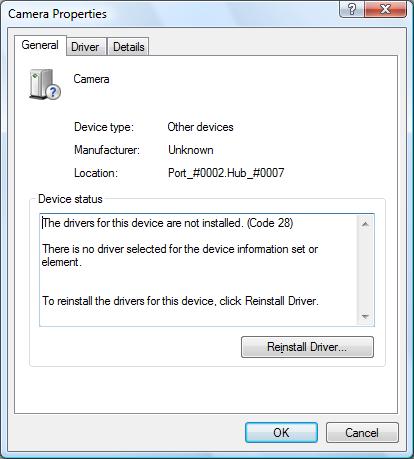
Camera
Device type: Other devices
Manufacturer: Unknown
Location: Port_#0002.Hub_#0007
The drivers for this device are not installed. (Code 28)
There is no driver selected for the device information set or element.
To reinstall the drivers for this device, click Reinstall Driver.












