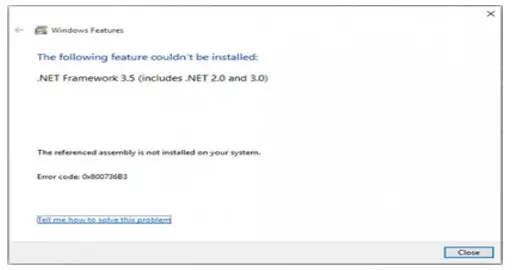Asked By
Paul Pinalb
0 points
N/A
Posted on - 09/16/2019

I have a Windows 10 PC, and when I was trying to play a game, an error message came up saying that there is no .NET Framework version 3.5 installed in my system, along with the code, 0x800736b3. How can I fix this issue?
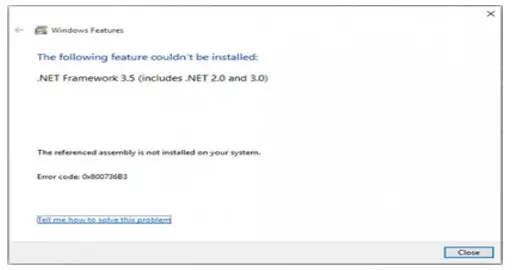
Details On Error Code 0x800736b3 And How To Fix It?

Windows 10 has the .NET Framework 3.5 by default, but sometimes the .NET software fails to install during the update or upgrade of the operating system.
Uninstall microsoft.net Framework 3.5 updates by right-clicking on Windows key + I to open the Settings app. Select update history from updates and security. At the top of the page, you have to click on uninstall updates and look through the list of installed ones. Find the latest update which could have triggered this error. Right-click on it and select uninstall.
Then, use group policy editor by searching for gpedit.msc and press enter. Once it opens, navigate to and enable “Contact Windows Update directly to download repair content” instead of Windows Server update services and click ok.
Then, use the inbox deployment image servicing and management tool. Later install the .NET Framework 3.5 entirely.
Details On Error Code 0x800736b3 And How To Fix It?

Unfortunately, for Microsoft Windows 10, Microsoft .NET Framework 3.5 is not supported. If you need a compatible version, just download Microsoft .NET Framework 4.7. It supports Windows 7, Windows 8.1, and Windows 10 both 32-bit and 64-bit. For servers, it supports 64-bit Windows Server 2008 R2 Service Pack 1, Windows Server 2012, Windows Server 2012 R2, and Windows Server 2016.
Another compatible version is Microsoft .NET Framework 4.7.2. It is an in-place update to .NET Framework 4, 4.5, 4.5.1, 4.5.2, 4.6, 4.6.1, 4.6.2, 4.7, and 4.7.1. Unfortunately, if a program specifically requires Microsoft .NET Framework 3.5, this will not work. For Windows 10, the workaround is to enable Microsoft .NET Framework 3.5.
On Windows 10, press the Windows key then type without quotes “windows features” then hit Enter. In “Turn Windows features on or off”, select the box for “.NET Framework 3.5 (includes .NET 2.0 and 3.0)”. When you are finished, click “OK” then restart the computer.
You don’t need to select the boxes for “Windows Communication Foundation (WCF) HTTP Activation” and “Windows Communication Foundation (WCF) Non-HTTP Activation” unless you’re a developer or server administrator who requires these functionalities.