Asked By
Judy Plum
120 points
N/A
Posted on - 05/15/2012

Hi experts,
I am tying to create a remote Outlook profile but an error message that looks like the image below always appear.
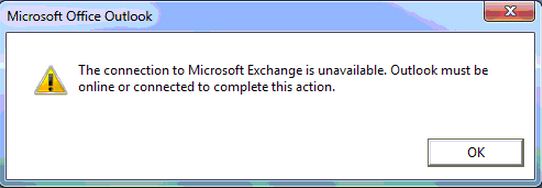
It says "The connection to Microsoft Exchange is unavailable. outlook must be online or connected to complete this action." I don't understand what's happening. Can you guys help me fix this problem?
Creating a remote Outlook profile

Hello,
We can easily solve this problem so please follow the instructions.
Create an outlook profile with RPC over HTTP.
1. Install Outlook 2003 or Outlook 2007. Click start.
2. Go to Control Panel. If you use Category view, click mail, otherwise if you use Classic view, double click mail.
3. Click Show Profiles on Mail setup.
4. In mail click Add button.
5. In New Profile you can see the Profile Name box, here type a profile name after click okay.
6. Check the box manually configure server for 2007. For 2003 click add a new email account in the email account wizard.
7. Select Microsoft Exchange for 2007. For 2003 Select Microsoft Exchange on server type page.
8. Do the following on email account page:
-
On Microsoft Exchange Server box, Type Fully Qualified Domain Name of your back end Microsoft Exchange Server. It is on your mailbox resides.
-
Don’t use cached mode.
-
Type your CABNR user account login name on Username box.
-
Click more setting.
The above four step takes some minute, after one dialog box will be opened. It asks you to confirm your username and mailbox. Click cancel.
9. Do the following on Microsoft Exchange Server dialog box:
-
In Connection tab, connect the Internet by select either LAN or Internet Explorer or 3rd party dialer.
-
Select the Connect to my Exchange mailbox using HTTP check box.
-
Cli ck Exchange Proxy Settings.
10. Do the following on Exchange Proxy Settings:
-
Enter the FQDN of the RPC proxy server.
-
Select the Connect using SSL.
-
Don't enable mutual authentication.
-
Co nfigure Outlook 2003 to connect to your Exchange server by using RPC over HTTP. Select the check box next to on fast networks, connect to Exchange using HTTP first, after connect using TCP/IP and then select the check box next to on slow networks, connect to Exchange using HTTP first, and connect using TCP/IP.
11. In Proxy authentication settings, select Basic Authentication.
12. Now you click OK on Exchange Proxy Settings box. Click OK in the Microsoft Exchange Server box, click next on the E-mail Accounts page, click Finish close the wizard, and then click OK.
Now you can easily access Outlook profile.












