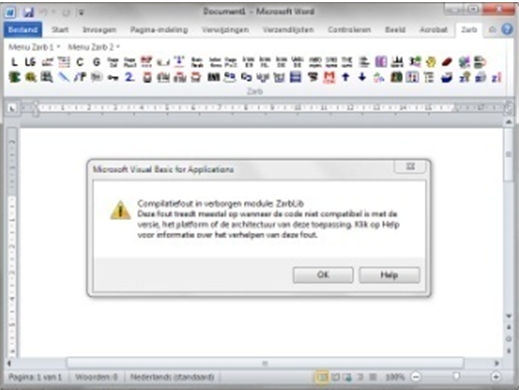Hello
This error commonly occured when code showed incompatibility with the version, platform, or architecture of this application. I clicked on ‘Help’ but could not find proper resolution. I spent many hours for the solution but I need your suggestion to demolish this error.Thanks in advance.
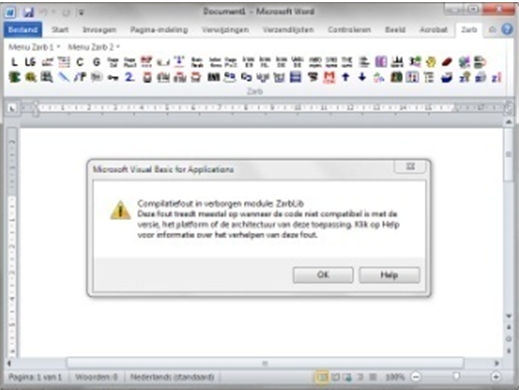
Microsoft Visual Basic for Applications:
Compilatiefout in verborgen module Zarblib.
Deze fout treedt mestal op wanneer de code niet compatible is met de verse, het platform of de architectuur van deze toepassing.klik op Help voor informative over het verhelpen van deze fout.
Compile error in hidden module ZarbLib

A Visual Basic runtime or compile error means that there is a problem with global template (*.dot) or add-in (*.wll) recognized by Word which is located in the startup folders. This error can also be caused by malfunctioning virus. If you can’t start Word then try utilize the run command and the /a startup switch to start Word which is in troubleshooting mode. Starting word with the /a switch:
1. Go to Start > Run
2. Type WinWord /a (before the forward slash note the space)
3. Click OK and start Word If you use global templates or add-ins:
1. Go to tool menu and click templates or add-ins
2. In the Global templates and add-ins section if there any files listed then they are located in your Word Startup folder/ your Office Startup folder.
Locating the Word Startup folder:
1. Go to Tools menu > option
2. Select file location tab
3. Then select Startup folder and click Modify Word 2002 and above:
1. In the look in drop down note the folder is listed
2. In the modify location dialog click the Up one level command.
3. Then right click on the folder which is previously noted and click Explore.
4. At the end of this article follow the directions in the Resolution section.
Locating the office Startup folder:
1. Open My Computer
2. Navigate to the Office installation file location
3. Then locate the Startup folder Notes:
1. For Office the installation path is similar to: C:Program FilesMicrosoft OfficeStartup
2. You can search the file listed in the Templates and Add-ins dialog box using Windows search.
It will help to locate the file. Resolution. You can prevent a global template or add-ins from loading when Word starts:
Exit Word then moves the templates from its startup folder. If more file found you should move them one at a time so that you can find the file that’s causing the error.
Note: If you are in doubt moving the files but there’s nothing to doubt as they can be moved back into the folder at any time.