CompanionLink MFC Application has encountered a problem: How to Resolve?

My situation is that I am encountering this message “CompanionLink MFC Application has encountered a problem and needs to close. We are sorry for the inconvenience”.
What can I do to remove or solve the said error message?
I attached the image below for further understanding of my problem.
I would be grateful for someone who can help me in this.
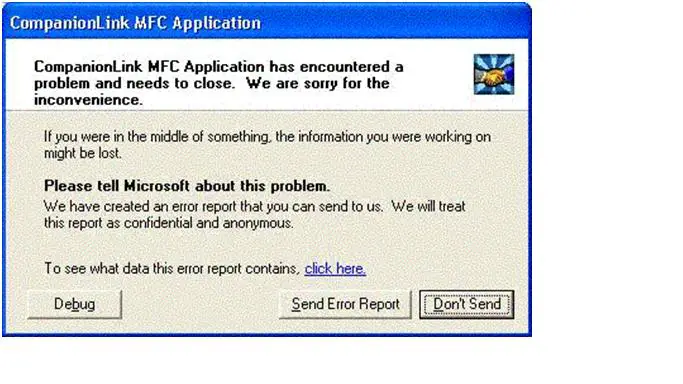 Error:
Error:
CompanionlLink MFC Application has encountered a problem and needs to close.
W are sorry for the inconvenience. If you where in the middle of something,the information you where working on might be lost.
Please tell Microsoft about this problem.
We have created an error report that you can send to us. We will treat this report as confidential and anonymous.
To see what data this error report contains,click here












