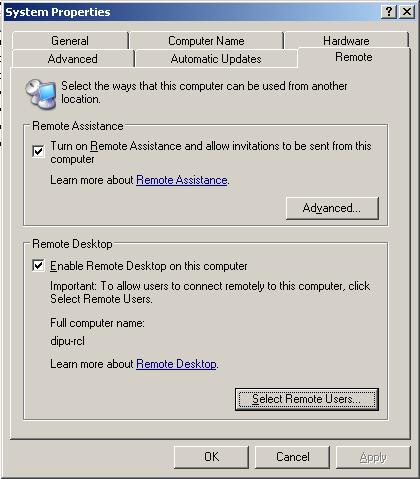Client could not connect to the Remote computer error in RemoteDesktop Connection

Good day!
Can any one please tell me the how to use remote desktop connection?
I have got an IP address of my friend's computer system.
Now all I need is to get access his computer.
Though the time I enter IP address in the Remote Desktop connection window and click OK to proceed with the process, it results me with the following error message.
So can anyone please guide me how to deal with this problem and how can get access to that computer system?
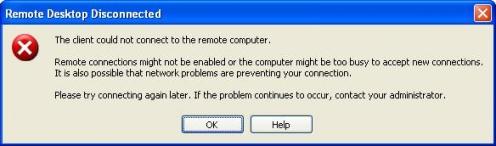
Error:
Remote Desktop disconnected
The client could not connect to the remote computer. Remote connections might not be enabled, or the computer might be too busy to accept new connections.
It is also possible that network problems are preventing your connection.
Please try connecting again later. If the problem continues to occur,contact your administrator.