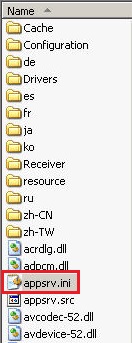Citrix log in : WFCRUN32 ERROR: Failed to set Event Logging.
Asked By
10 points
N/A
Posted on - 09/16/2012

I just logged in Citrix then I got this. I had it updated. Is there a problem with the update?
Do I need to reinstall the new version?
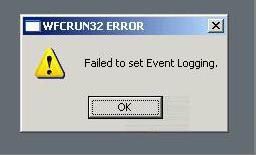
WFCRUN32 ERROR
Failed to set event logging.
Regards,
Joep