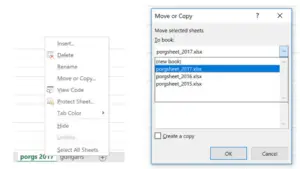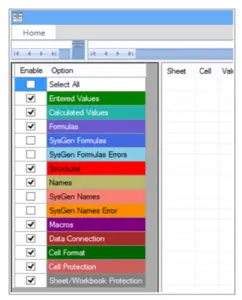Can I know how to compare two Excel files as soon as possible

I have two almost identical excel sheets. My job is to find out the differences between the sheets and rectify them to produce identical files. Both the files have really minute differences. How to compare two Excel files?