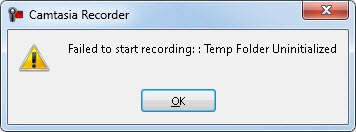Hi there,
Today Camtasia showed up this error when I tried to start to record something on my desktop. It worked just fine until today. The reinstall is not helping and can anyone help me please to fix this error ? What is causing this error ?
Thank you !
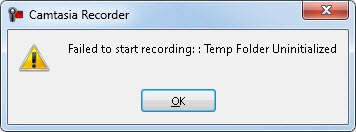
Camtasia Recorder
Failed to start recording: :Temp Folder Uninitialized
Camtasia recorder cannot start due to temp folder Uninitialized

This error may occur:
· When the Camtasia Studio Recorder does not contain the temporary folder which is specified.
· When the folder has not read and write access through your account.
Check the folder that is used as the temp folder:
· Camtasia Studio Recorder > Tools > Options.
· General tab > Temporary folder section.
· Ensure within Windows that the folder exists [your account has read / write access].
Do you want to switch folders?
· Press the ‘Browse’ button
· Select a folder [that does have the appropriate permissions].
Camtasia recorder cannot start due to temp folder Uninitialized

When using Camtasia, you may receive the error message “Failed to start recording: Temp Folder Uninitialized” when recording. This may happen if the temp folder or the temporary folder specified in the Camtasia Studio Recorder does not exist. This can happen if the folder you set in the program was deleted, renamed, or moved to a different location.
You may also receive this error when you are using a non-administrator account which doesn’t have read and write permissions to the folder. To fix the problem, check if the temporary folder specified in the program exists. Start Camtasia Studio Recorder then go to “Tools” and then “Options.” On the next screen, in “General” tab under “Temporary folder” section, check which folder is specified.
Open Windows Explorer then navigate to the path indicated in the “Temporary folder” section and verify that the folder does exist. In case the folder doesn’t exist, select a different folder in the “Temporary folder” section then click “OK.” Try recording again and see if it works.