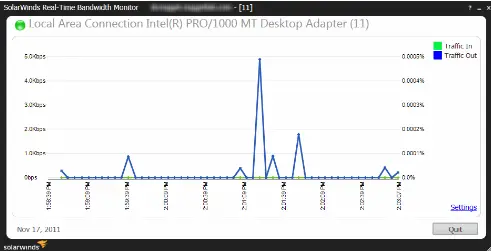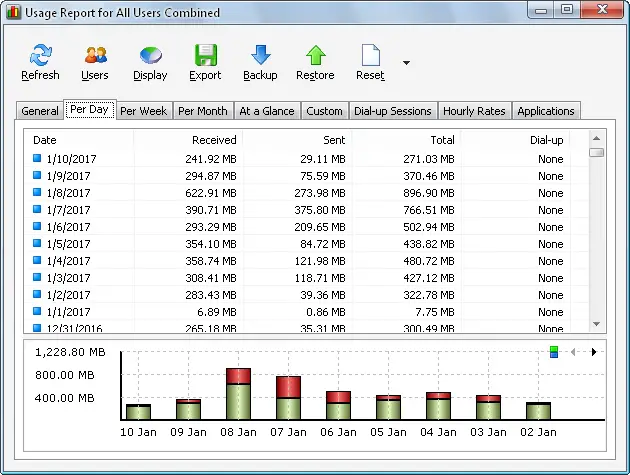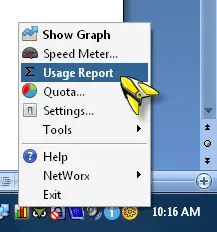Hello, brief for real time network traffic monitor and also state the key features for it as well. Thank you and reply asap as well.
Brief About The Real Time Network Traffic Monitor And Its Features

Hey, the real time network traffic monitor is used as the real time traffic for the SNMP devices respectively. Also gives the bandwidth for the same as well and provides the interface levels to the devices as well. It fetches the utilizations for the network interfaces. Below shows its features:
• Has the threshold based altering
• Can export the bandwidth to the XLS format
• It has agent less monitoring bandwidth
• Gives the historical usages for the bandwidth too.
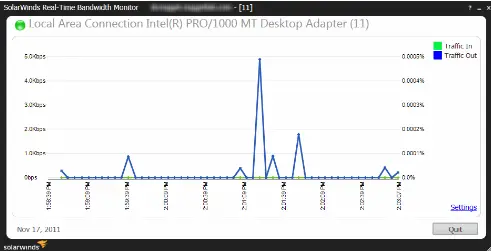
Brief About The Real Time Network Traffic Monitor And Its Features

If you are looking for a bandwidth monitoring tool for your Wi-Fi network or local area network, you can try NetWorx Bandwidth Monitor. I am currently using this and it is really a great tool for monitoring your bandwidth usage in real-time. With this tool, you can track your bandwidth for your daily, weekly, and even monthly usage.
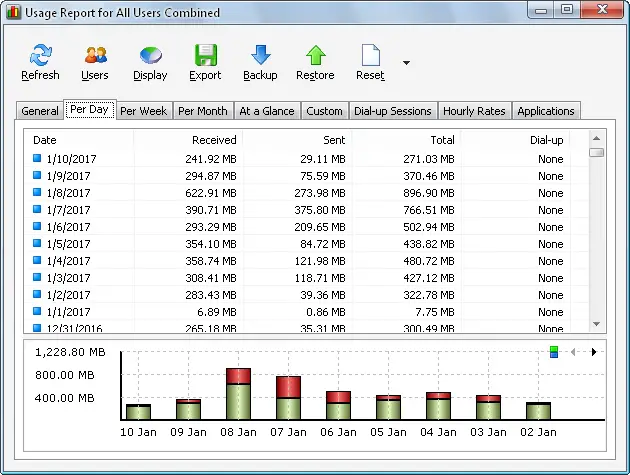
You can visualize the amount of data you are using for your data plan. Unfortunately, this application was free before until version 5.5.5. Version 6.0, the latest and probably future versions, are no longer free. They are now releasing the application as commercial software with 30-day full-featured trial period. If you want to try the very last free version of this application, download NetWorx 5.5.5.
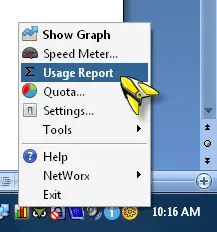
NetWorx supports Windows XP, Windows Vista, Windows 7, Windows 8.x, and Windows 10 both 32-bit and 64-bit. To check your bandwidth usage if you’ve already installed it, right-click NetWorx on the system tray and select “Usage Report”.