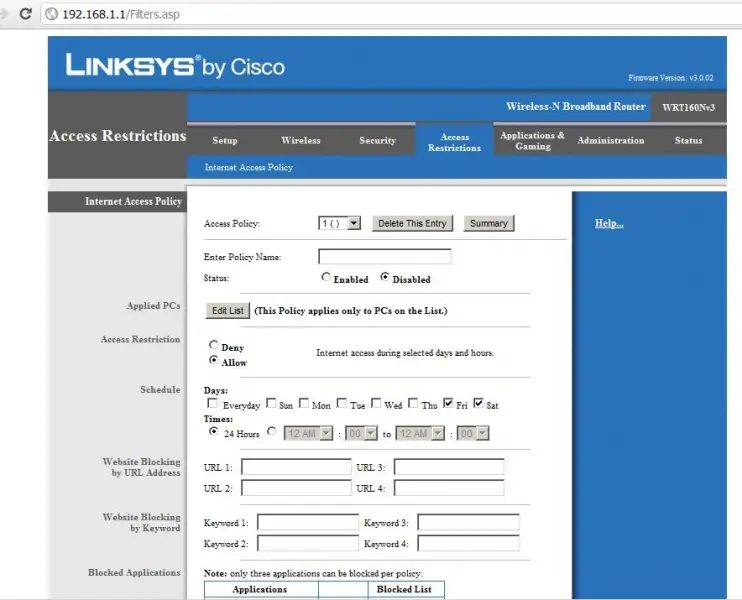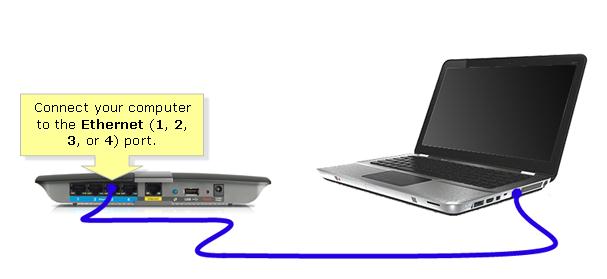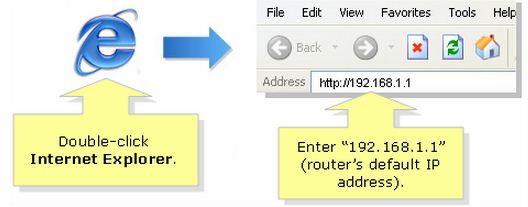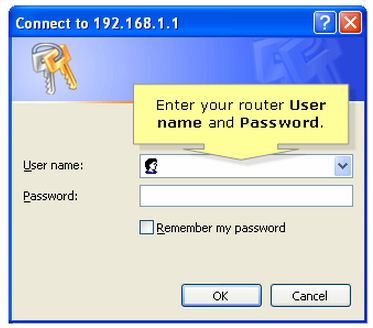I have an eight year old brother who surfs the internet everyday. Our router is Linksys and my mom asked me to block my brother's internet connection during weekdays. I already tried the instructions from Cisco's website but it doesn't seem to work. I wonder if I got the right setup here. I'm running out of solutions.
Answered By
lee hung
75 points
N/A
#124135
Block internet connection during weekdays.

Hi Dear,
You should follow these instructions to allow internet on specific days, specific times.
1. Open Your Computer Browser.
2. In URL, write "192.168.1.1", without quotations and press enter. (It is DNS of Cisco Linksys Router to access it).
3. Linksys Router authentication window will be opened.
4. Enter Username and Password as "admin", without quotations. Log In.
5. LinkSys Cisco Window will be opened, Go to the tab "Access Restrictions".
6. In Schedule tab, you can allow the specific days by clicking the check box of required days. Internet will be allowed only those days that are checked, selected by You.
7. After that, save settings and restart the router.
8. Save settings Tab is lied below at this page.
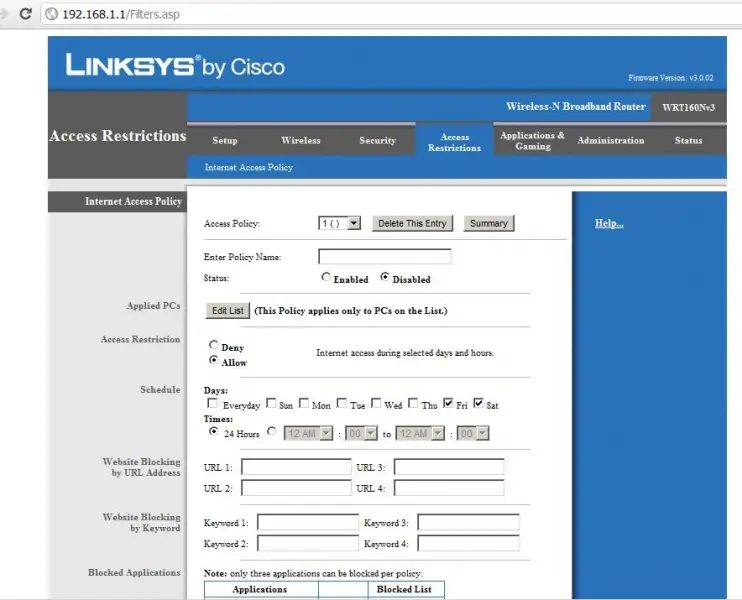
9. I have attached a snapshot (named Access Restrictions) of this problem, kindly, download it and look.
Block internet connection during weekdays.

If you don't want wireless do not disable the SSID broadcast. The SSID broadcast does not disable the wireless not makes it the wireless inaccessible. It doesn't even hide your router.
Log in to your routers web-based setup page. to know how click here.
All Linksys routers have a built-in web-based setup page that allows the user to customize settings and set up advanced properties.
This article will guide you in accessing the web-based setup page of your Linksys Wireless router using a Windows-based computer.
QUICK TIP: To know how to access the router's web-based setup page using Mac.
NOTE: Before accessing the router’s web-based setup page, make sure the router is powered ON and the computer is wired to one of the Ethernet ports on the router (1, 2, 3 or 4).
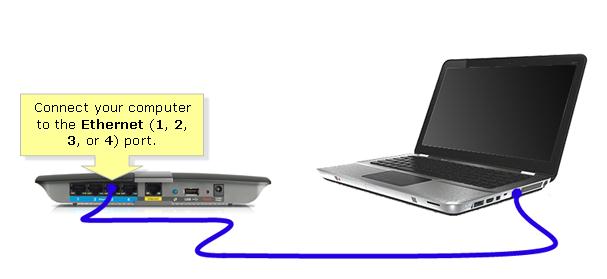
NOTE: The image may vary depending on the model of your router and the type of computer you are using.
Accessing the Router’s Web-Based Setup Page.
After connecting your computer to the router, make sure that the LED corresponding to the port where the computer is connected to is ON.
NOTE: To know how to access the router's web-based setup page using Mac, click here.
Step 1:
Launch your web browser.
Step 2:
In the Address bar, enter your router’s IP Address then press [Enter].
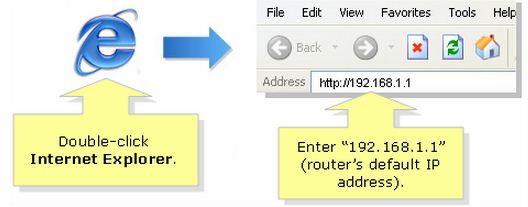
QUICK TIP: 192.168.1.1 is the default IP Address of most Linksys routers.
NOTE: If the IP Address of the router has been changed, type it in the Address bar instead.
Step 3:
Enter your router's User name and Password.
NOTE: The default password is “admin” and you may leave the User name field blank.
The router’s password can be changed by:
Then click on wireless tab and choose Manual button.
After that, select Disable button. Don't forget to click on save settings.