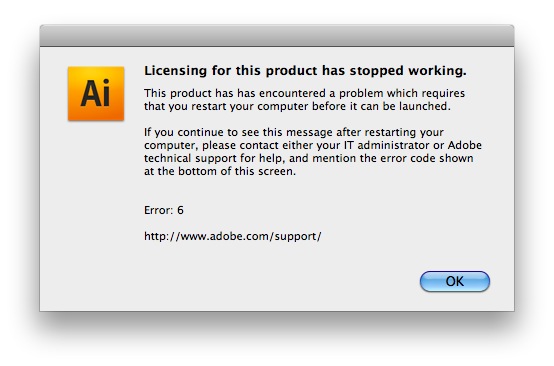Asked By
Ivan C Hug
10 points
N/A
Posted on - 01/20/2014

Hello,
When I opened Adobe Illustrator today I got this error. My Adobe Illustrator is registered and I have the key from the license. I entered the license again and restarted the Adobe, but surprise, got the error again. Can anyone tell me how to register the Illustrator again and get rid of this error ? Why and what happened with my Adobe Illustrator ?
Thanks !
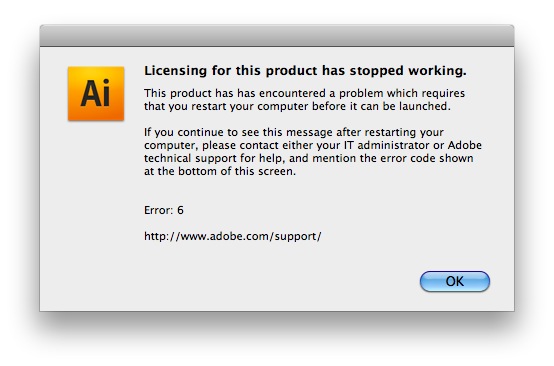
Licensing for this product has stopped working.
This product has encountered a problem which requires that you restart your computer before it can be launched.
If you continue to see this message after restarting your computer, please contact either your IT administrator or Adobe technical support for help, and mention the error code shown at the bottom of this screen.
Error: 6
Adobe Illustrator – Licensing for this product has stopped working

To fix the licensing error in Adobe Illustrator, you need to delete the folder for FlexNet Publisher preferences. First, quit all Adobe applications if there are ones running. Go to the root of your startup disk and delete the folder “[root]/Library/Preferences/FlexNet Publisher/”. You may also see this Library folder in your user home folder but that’s not the folder.
When prompted for a password to authenticate the deletion, just enter your password. Once the folder is deleted, launch Adobe Illustrator. If this doesn’t fix the problem try running the License Repair Tool. Go to your startup disk and delete the folder “[root]/Library/Application Support/FlexNet Publisher/”. If prompted again for a password, authenticate it with your password.
Once the folder has been deleted, download the Adobe Licensing Repair Tool. After downloading the ZIP file, unpack it, and open the License Service Update. If you are running Mac OS X 10.7 and higher, double-click the file “LicenseRecovery111.dmg” [don’t close the window], double-click your hard drive, double-click Applications, double-click Utilities, double-click Terminal, and then type without quotes “sudo python ”. Take note, put a space after python and don’t hit Enter.
From the LicenseRecovery111.dmg window, drag the file “LicenseRecoveryLauncher.app” into the Terminal window and then hit Enter. And also, make sure the Terminal window has the command and path to the app file like for example “sudo python /Volumes/LicenseRecovery 11.6.1/LicenseRecovery/LicenseRecover.py”. When prompted, enter the administrator username and password and then click OK then follow the instructions after that.
For Mac OS X 10.5 until 10.6 users, double-click the file “LicenseRecovery111.dmg”, double-click “LicenseRecoveryLauncher.app”, enter the administrator username and password, and then click OK. Follow the succeeding instructions. Once finished, open Adobe Illustrator and see if it works.