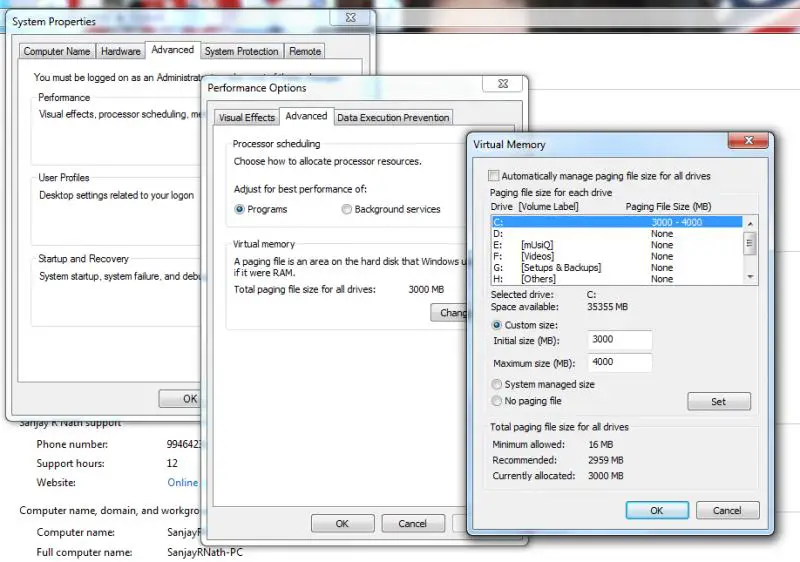“0x8007000E not enough memory error” while using Outlook 2003

Hi All
This error message appeared while I was using Outlook 2003.
Can't open default folders
I have tried all suggestions mentioned on this website, but can’t able to fix the problem.
That’s why, I bought Outlook 2007 which fixed the "can't open the default folders problem, but now outlook cannot send or receive and gives me this error:
0x8007000E not enough memory error
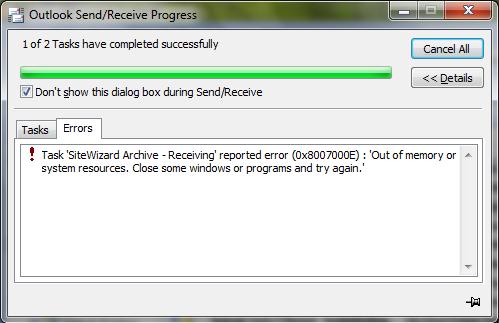
OutIook Send/Receive Progress
1 of 2 Tasks have completed successfully
Dont show this dialog box during Send/Receive
Task ‘SiteWizard Archive – Receiving’ reported error (0x8007000E) ‘Out of memory or system resources. Close some windows or programs and try again.’
I hope that someone will be able to repair this issue as I am really not eager to purchase Outlook 2010.
Suggestions will be appreciated.
Thanks.