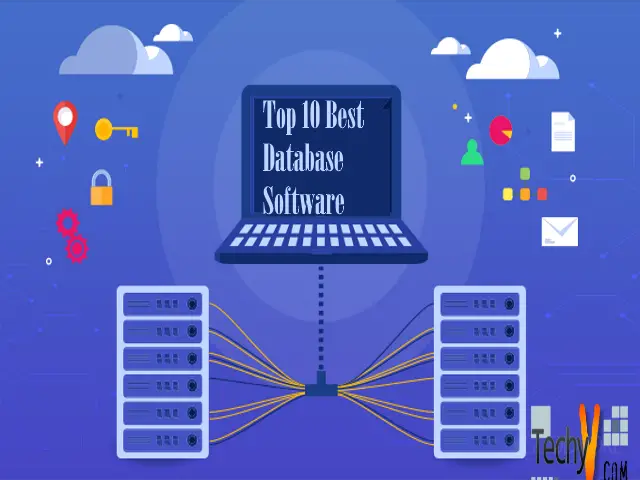Properly user interface of CCleaner 3.16
CCleaner is simple software for computer that can help you to cleaning unnecessary and temporary file (which make your computer slower) from your C drive and other software cookies like Internet explorer, Firefox etc. If you use Windows operating system you can easily download and install in your computer.
Download and installation
It is quite easy to download from internet. Just open your browser and type http://www.piriform.com/ccleaner then click Enter. Then you can see the home page of ccleaner and download link. Bye clicking download you it’s seen you three download options like free, home and business edition (look at the picture).
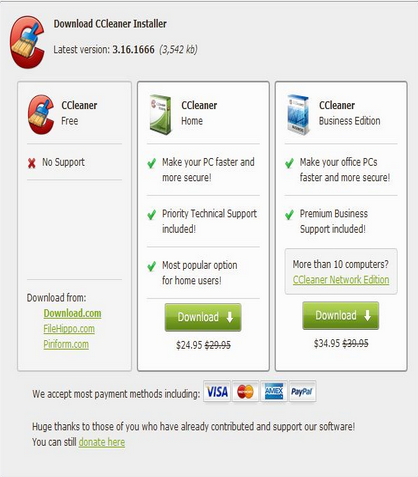
If you want to download it free then you have to choose first option and there is three download links for you that you can select your own choice. If you wish you can buy it from different download option. . While finish download then open the setup exe file of ccleaner and dabble click that and it ask you to allow or run. Then click allow (for vista/ windows 7) or click run (for XP). Well, then a dialog box come to select your language as you want and then select ok.

You see the welcome install wizard, this version seen top of the window so now you click on next. You seen the license agreement, review the terms and click I Agree to continue install. Then select separate option like shortcut option then click on next and then again come separate option about Google chrome web browser, select as you wish and then click on install. It install at default location.
Please be patient while it install. After complete click finish and run. It’s important that if you already have a previous version then you seen a dialog box that asks you to allow recommend version or not. Click on yes to run program.
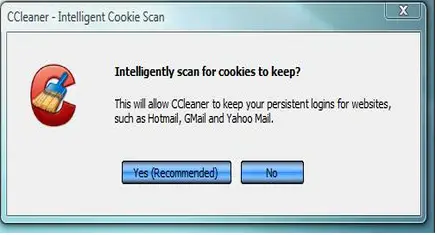
User guide
Now you are able to use it. You can see the icon on your desktop and start menu, click the icon or start menu and there on ccleaner or all program and then ccleaner to start the program. When it runs you can maximize for full screen. There are many options to cleaning your system. You can select or deselect that option to work properly. Generally it has a default selection.
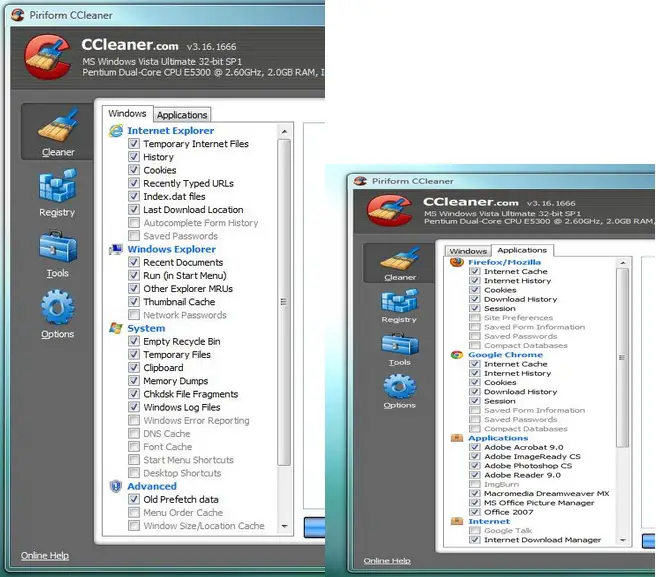
So this is the things at option you seen the internet explorer or Firefox or upper you are use right now. There is option of temporary files of browser, history, cookies, auto complete from history (most people want that) etc. it’s also dos the Recent doc image that most recently open items, empty recycle bin, memory dumps, windows log files etc at system option and it also have a advance option that old prefetch data. You can select another software installed own choice for cleaning dust or unnecessary file.
Now click on run to clean and let’s see how amounts of data it clean. Make your pc forester and enjoy.
Update
While update is available it gave you a message and also you can update it by clicking on update link at your Ccleaner.