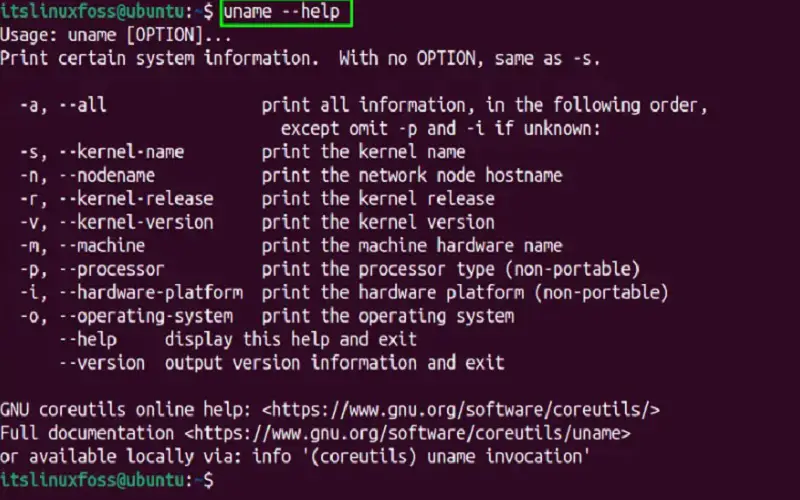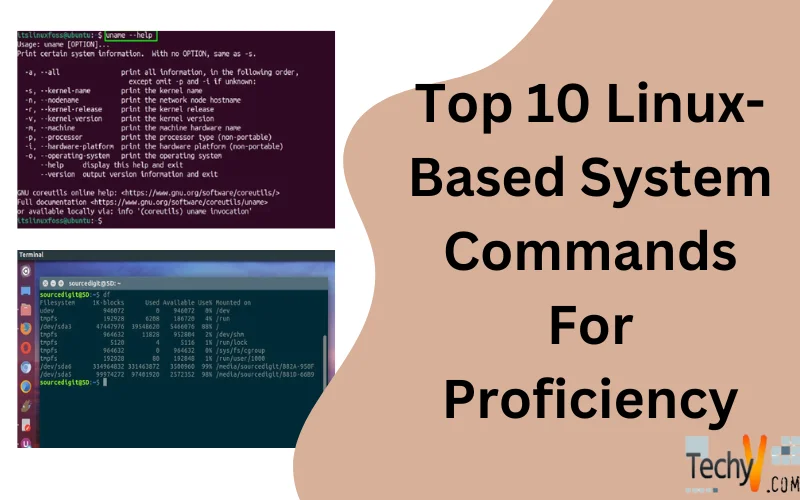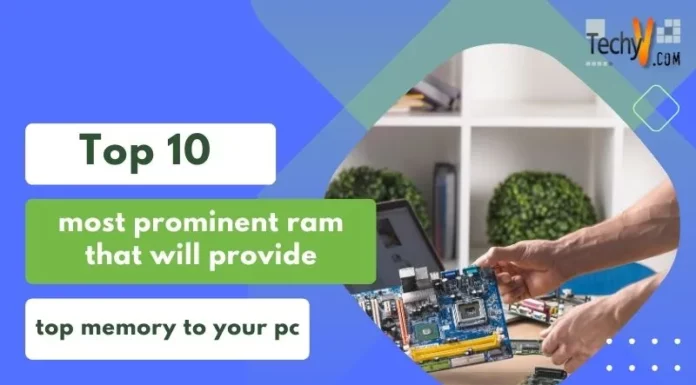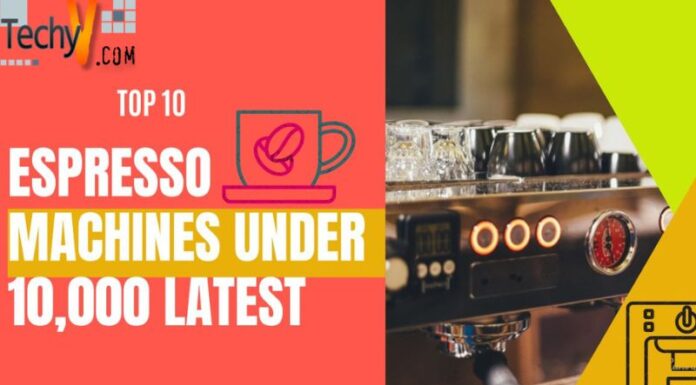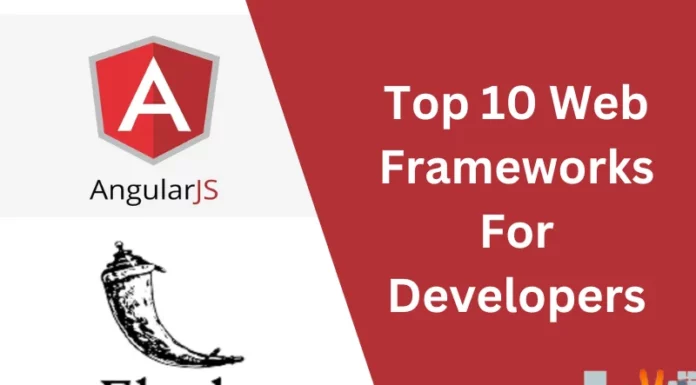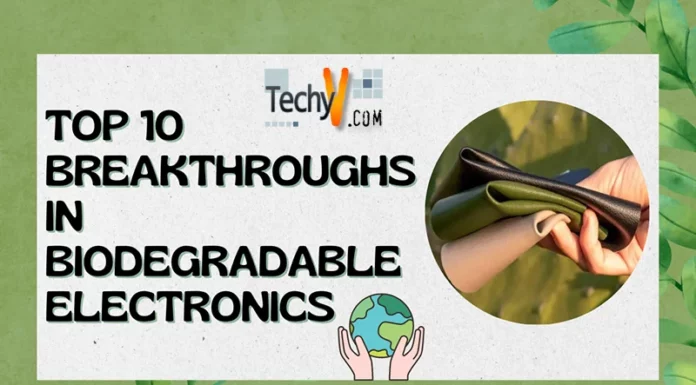Linux-based systems are at the heart of modern computing, driving numerous servers, personal computers, and embedded devices. Their significance lies in their open-source nature, offering unparalleled flexibility, stability, and security. Linux provides a robust platform for developers, system administrators, and users alike, allowing them to harness its power for a wide range of applications. To achieve proficiency in navigating and managing Linux-based systems, mastering the top 10 essential commands becomes paramount. These commands enable users to interact with the system efficiently, empowering them to explore, manipulate, and optimize their Linux environment with confidence and ease.
1. Top And Bottom: Real-time And Snapshot Process Monitoring
Both “top” and “bottom” are Linux commands that help monitor system resources and processes. “Top” offers real-time updates, displaying dynamic information like CPU usage, memory, and running processes. It provides an interactive interface to manage processes effectively. On the other hand, “bottom” presents a static snapshot of system status without real-time updates, ideal for quick glances. Both commands aid administrators in identifying resource-intensive processes and optimizing system performance. The choice between “top” and “bottom” depends on the need for continuous real-time monitoring or a static view of the system’s current state.
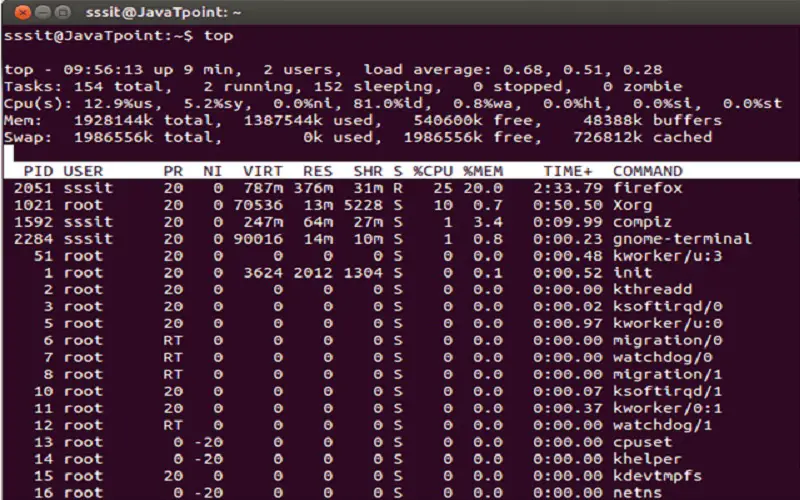
2. Iostat And Vmstat: System Performance Monitoring
Both “iostat” and “vmstat” are Linux commands used for system performance monitoring. Iostat” provides insights into input/output (I/O) statistics, displaying disk data transfer rates, I/O operations, and CPU utilization related to disk activities. It helps identify storage bottlenecks and analyze disk performance. “Vmstat,” on the other hand, offers a comprehensive view of virtual memory statistics, presenting data about processes, memory, paging, and CPU activity. It aids in troubleshooting performance issues and understanding memory usage. Together, these commands equip administrators with valuable information to optimize and maintain Linux systems for smooth operation.
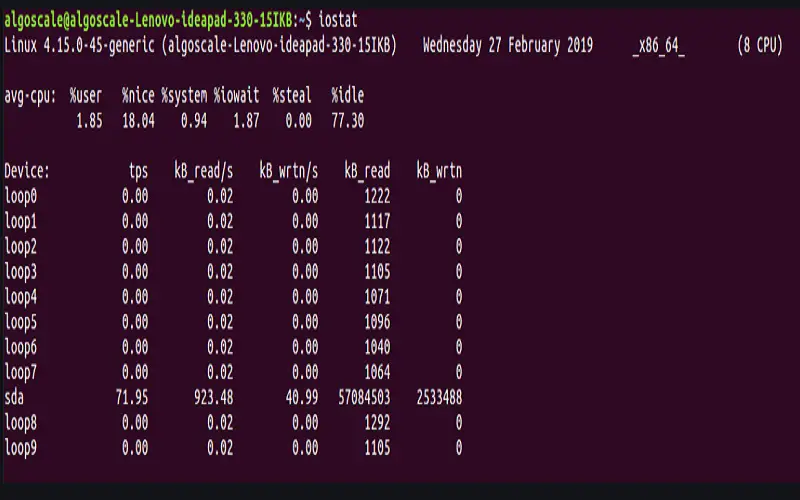
3. Apt And Ip Addr: Package Management And Network Interface Information
Apt” is a powerful package management command used in Debian-based Linux distributions, such as Ubuntu. It allows users to install, update, and remove software packages effortlessly, streamlining software management. Conversely, “ip addr” is a command that provides vital information about the network interfaces on the system, including IP addresses and link status. By combining “apt” for efficient package handling and “ip addr” to inspect network configurations, administrators can maintain stable and well-connected Linux systems, ensuring smooth software management and networking capabilities.
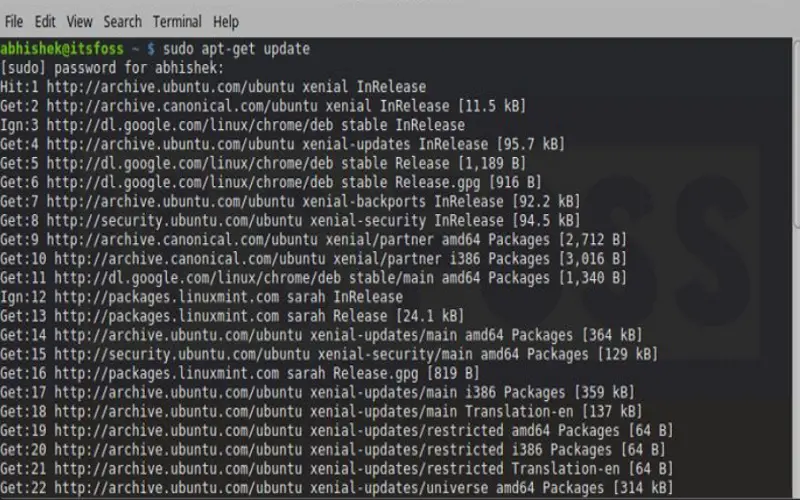
4. Kill And Shutdown: Process Termination And System Shutdown
“Kill” and “shutdown” are essential Linux commands that serve distinct purposes. The “kill” command terminates processes by sending specific signals to their Process IDs (PIDs). It allows users to stop unresponsive or unwanted tasks effectively. On the other hand, the “shutdown” command is used to power off or reboot the system gracefully. It enables users to initiate controlled system shutdowns, preventing data loss and ensuring a safe exit. By mastering both commands, users can manage running processes efficiently and execute proper system shutdowns when needed, maintaining system stability and integrity.
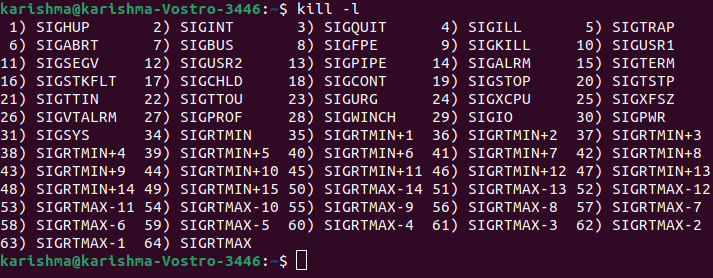
5. Ping And Locate: Network Connectivity Testing And File Searching
“Ping” and “locate” are vital Linux commands with distinct functions. Ping” is used to test network connectivity by sending packets to a specified host and receiving replies. It helps diagnose network issues and verify if a remote host is reachable. Conversely, “locate” quickly finds files and directories based on their names using a pre-built database, making searches faster than other methods like “find.” By combining “ping” for network troubleshooting and “locate” for swift file searches, users can efficiently navigate networks and locate files with ease.
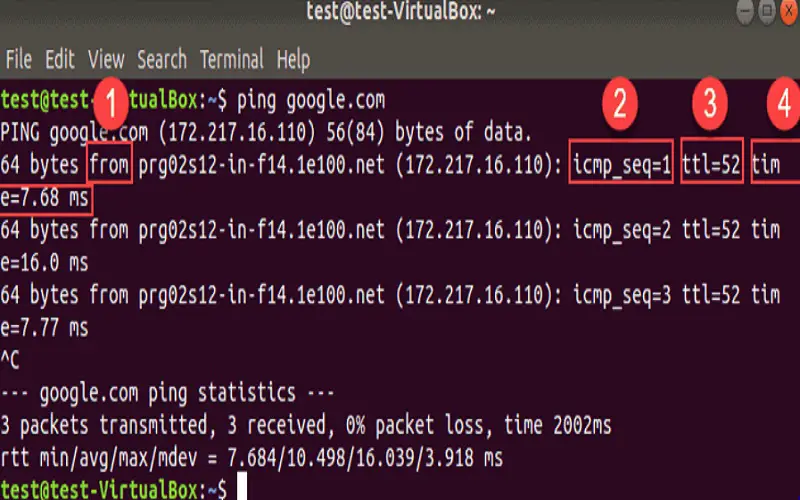
6. Du And Df: Disk Usage Analysis And Filesystem Information
The “du” (disk usage) and “df” (disk free) commands are essential tools for managing storage in Linux. Du” displays the disk space used by files and directories, helping users identify space-hogging files. It is useful for tracking down large files that may be consuming valuable storage. On the other hand, “df” provides an overview of filesystem usage, showing the available and used space on mounted partitions. It aids in assessing disk capacity and planning storage allocations. By utilizing both commands, administrators can efficiently manage disk usage and ensure optimal storage capacity for their Linux systems.
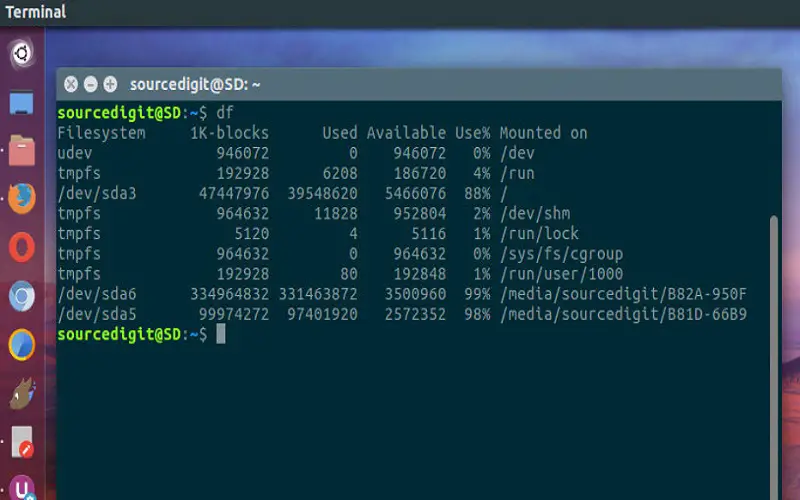
7. Strace And Pstree: Tracing Processes And Visualizing Process Hierarchy
“Strace” and “pstree” are valuable Linux commands that assist in process analysis and understanding process relationships. “Strace” allows users to trace system calls made by a program, aiding in debugging and identifying potential issues. It helps monitor the interaction between processes and the operating system. On the other hand, “pstree” provides a tree-like representation of running processes, displaying their hierarchical structure. This visual representation simplifies comprehension of process dependencies and the parent-child relationship. By combining “strace” for process tracing and “pstree” for visualizing process hierarchy, users can gain deeper insights into their Linux systems’ behaviour.
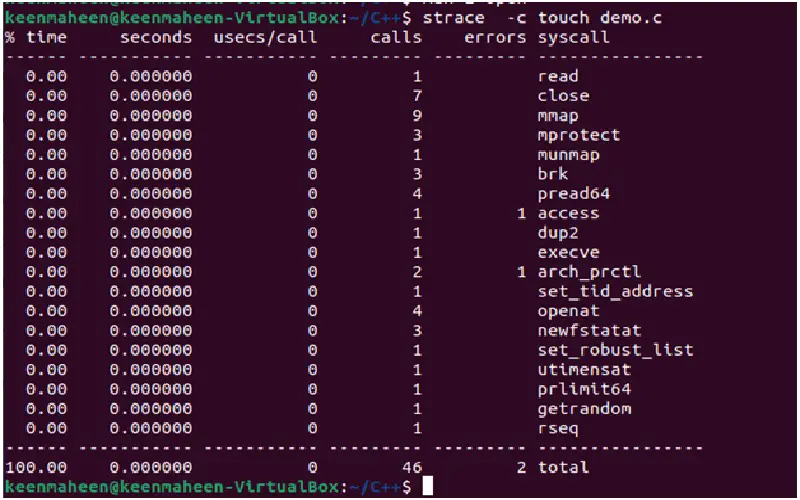
8. Uptime And Date: System Status And Current Date/time
The “uptime” and “date” commands are valuable tools in Linux for obtaining system information. “Uptime” displays the system’s current running time since its last boot, providing insight into its stability and performance. It helps administrators assess the system’s uptime and availability. On the other hand, “date” simply shows the current system date and time. This command is useful for timestamping events, scheduling tasks, and synchronizing activities across different systems. By using both commands, users can stay informed about their system’s operational status and ensure accurate time management on their Linux machines.
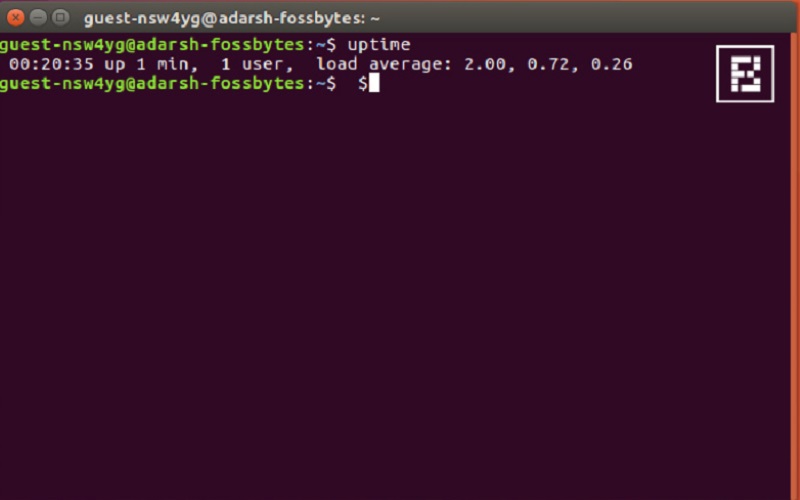
9. Jobs And Ping: Managing Background Processes And Network Connectivity Testing
“Jobs” and “ping” are essential commands for handling background tasks and testing network connectivity. The “jobs” command lists all currently running background processes in the shell. It allows users to manage and control background jobs efficiently, such as bringing them to the foreground or sending them to the background. On the other hand, “ping” tests network connectivity by sending packets to a specified host and receiving replies. It helps diagnose network issues and verify if a remote host is reachable. By combining “jobs” for background process management and “ping” for network troubleshooting, users can maintain effective control over running tasks while ensuring reliable network connectivity on their Linux systems.
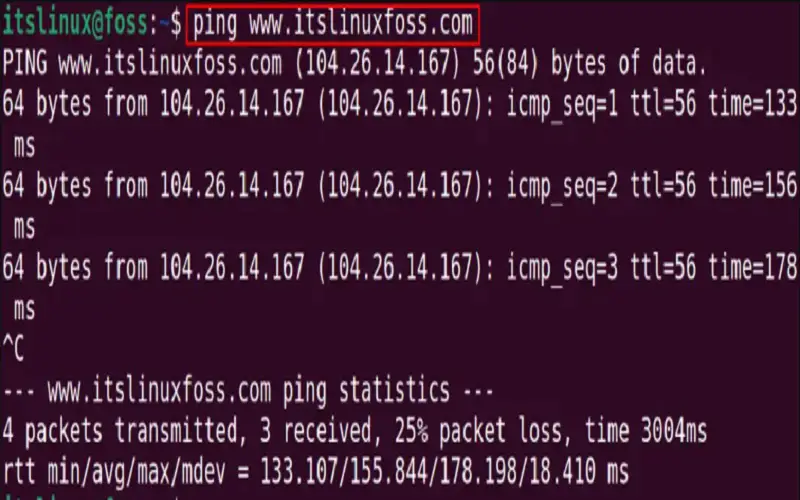
10. Free And Uname: System Information And Kernel Details
The “free” and “uname” commands offer valuable insights into Linux system information. “Free” displays the current memory usage, including total, used, free, and swap memory, helping users assess system resource availability and potential memory issues. Meanwhile, “uname” provides essential kernel information such as the kernel name, release, version, and machine architecture. By combining “free” to monitor memory usage and “uname” for kernel details, administrators can make informed decisions about resource allocation and understand the underlying kernel powering their Linux system.