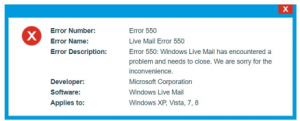How To Fix Error 550 In Windows Live Mail While Using System

I am windows vista user and I have encountered windows live mail 550 error while working on it. It is not helping me in my work and making my system slow. How to fix this error?