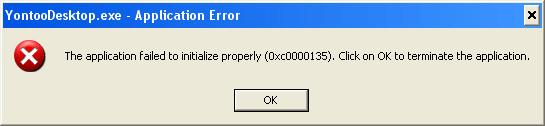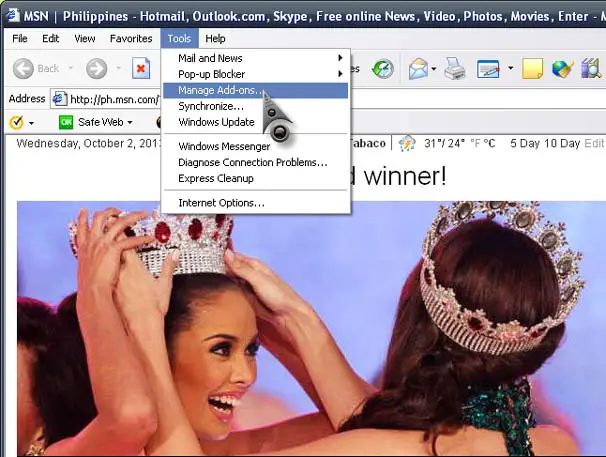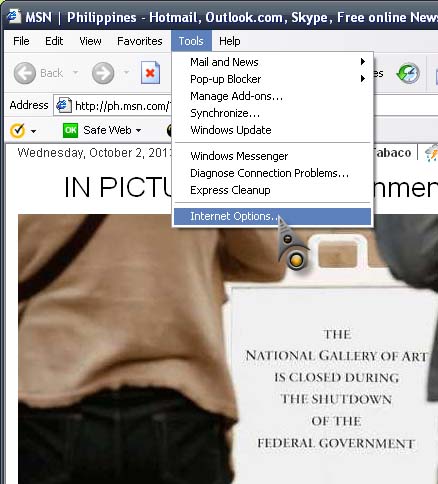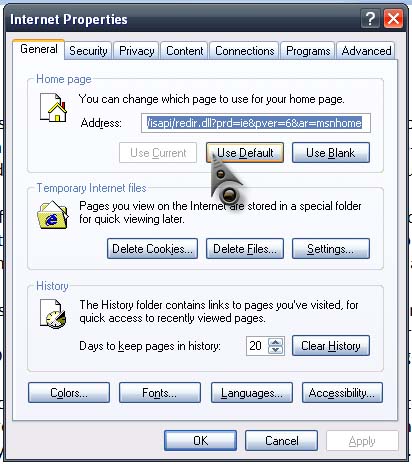I have a browser Ad on called Yontoo and I just used it for a few days. Now when I start my computer there is an error that shows up automatically with the image shown below. I have not launched any program yet. When I click OK the window pops up again.
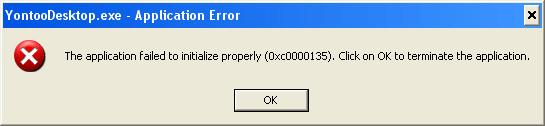
Error message:
YontooDesktop.exe – Application Error’
The application failed to initialize properly )0xc0000135). Click on OK to terminate the application.
Yontoo Browser Ad on error

Yontoo desktop is indeed a browser extension but a notorious one. The processes and tasks it creates in the system are very similar to an adware that will suddenly pop-up different things on your screen that displays advertisements. If you have this on your computer, you should immediately remove it from your system.
It gives different advertises in the form of random pop-ups to collect money from various users. It is also aimed in storing and tracking your online activities as well as confidential information for unverified uses. It can also strongly infect your antivirus with blocking update ability to defend itself from getting deleted.
Yontoo desktop cannot be removed from the Control Panel. Here are several ways how you can remove it. You can start by cleaning all add-ons from browsers like Internet Explorer, Mozilla Firefox, and Google Chrome. Open Internet Explorer, go to Tools then select Manage Add-ons. See image.
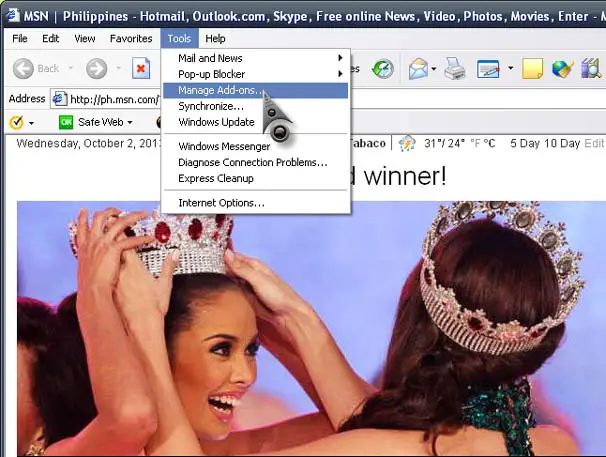
Select “Toolbars and Extensions” then uninstall everything related to Yontoo from the list. Select “Search Providers” and then select the search engine you originally used and make it the default search engine of your web browser. Go to Tools then Internet Options. See image.
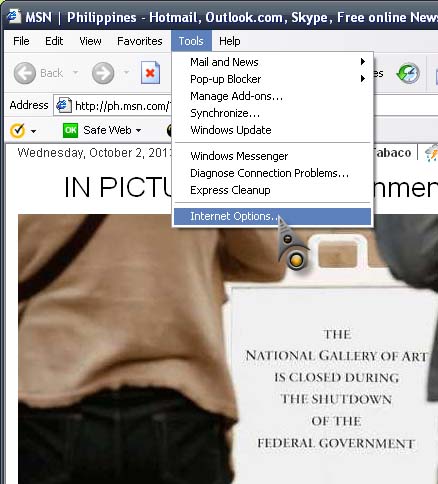
In General tab, click Use Default and then click OK to save it. See image.
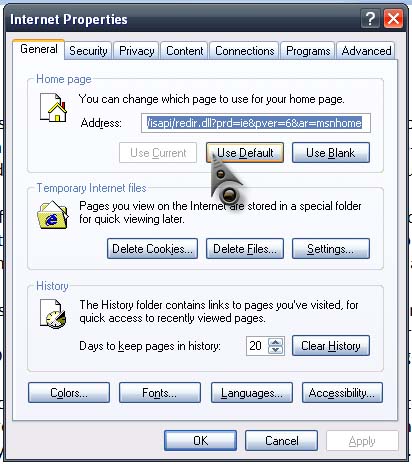
You should also reset your web browser. Open Internet Explorer then click Tools then Internet Options. Select Connections tab then click LAN Settings. Uncheck “Use a proxy server for your LAN (These settings will not apply to dial-up or VPN connections)” then click OK all through out. Next, delete all Yontoo desktop associated files from these locations:
-
C:Program FilesProtected SearchYontoo desktop
-
C:Program FilesProtected SearchYontoo desktop.exe
-
C:Program FilesProtected SearchYontoo desktop.dat
Finally, click Start, Run, and type without quotes “regedit” then hit Enter. Navigate to these locations:
-
[HKLMSOFTWAREWow6432NodeClassesCLSID{3C471948-F874-49F5-B338-4F214A2EE0B1}]
-
[HKLMSOFTWAREWow6432NodeClassesCLSID{94366E2C-9923-431C-B0D6-747447DD0F2B}]
-
[HKLMSOFTWAREWow6432NodeClassesCLSID{B6AC5E3C-5CEB-4E72-B451-F0E1BA983C14}]
Remove all registry entries from the said locations.