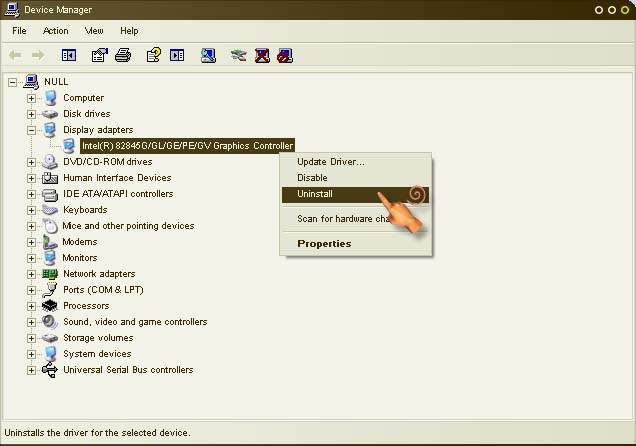Windows shut down to prevent damage

Hi there,
I have updated my nVidia driver to the latest version and after rebooting this error appeared after 2minutes. I followed the steps from the error and I didn’t solve anything. Can anyone help me please to fix this error ? Is the update causing this error ?
Thank you !
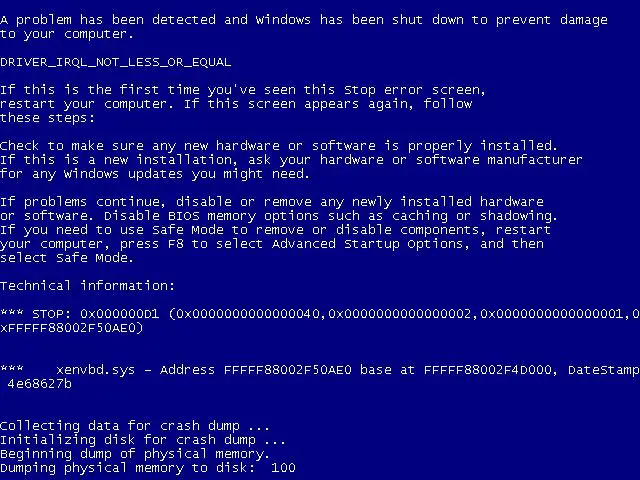
A problem has been detected and Windows has been shut down to prevent damage to your computer.
DRIVER_IRQL_NOT_LESS_OR_eQUAL
If this is the first time you’ve seen this stop error screen, restart your computer. If this screen appears again follow these steps:
Check to make sure any new hardware or software is properly installed. If this is a new installation, ask your hardware or software manufacturer for any windows updates you might need.
If problems continue, disable or remove any newly installed hardware or software. Disable BIOS memory options such as caching or shadowing. If you need to use Safe Mode to remove or disable components, restart your computer, press F8 to select Advanced Startup Options, and then select Safe Mode.
Technical Inforamation:
***STOP:0x000000001 (0x0000000000000000000040, 0x00000000000000002, 0x0000000000000000000001, 0xFFFFFF88002F50AE0)
*** xendbd.sys – Address FFFFF88002F50AE0 base at FFFFFF88002F4D0000, Datestamp 4e68627b
Collection data for crash dump…
Initializing disk for crash dump…
Beginning dump of physical memory.
Dumping physical memory to disk: 100