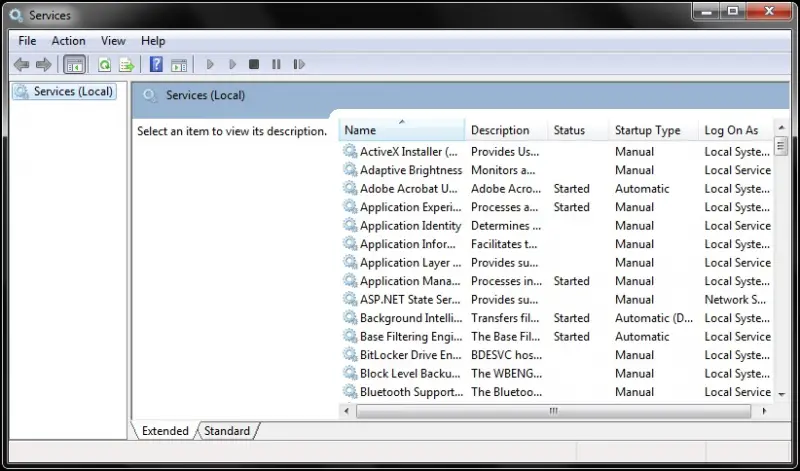Webroot Installation or Upgrade Error

My computer had been repaired in best buy last year and they have installed Webroot on my computer. My kids are always using the computer so I don’t know if they've messed up the settings of Webroot because every time I open my computer that error always welcomes me and restarting is not the solution.
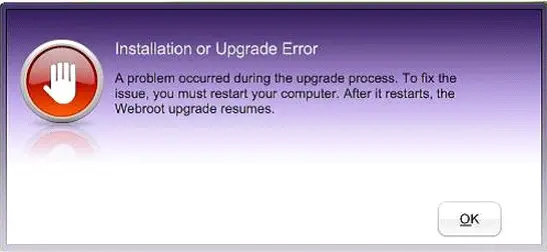
Installation or Upgrade Error
A problem occurred during the upgrade process. To fix the issue, you must restart your computer. After it restarts, the Webroot upgrade resumes.