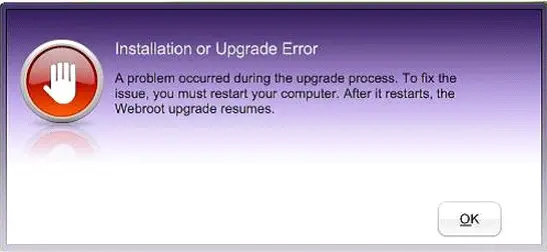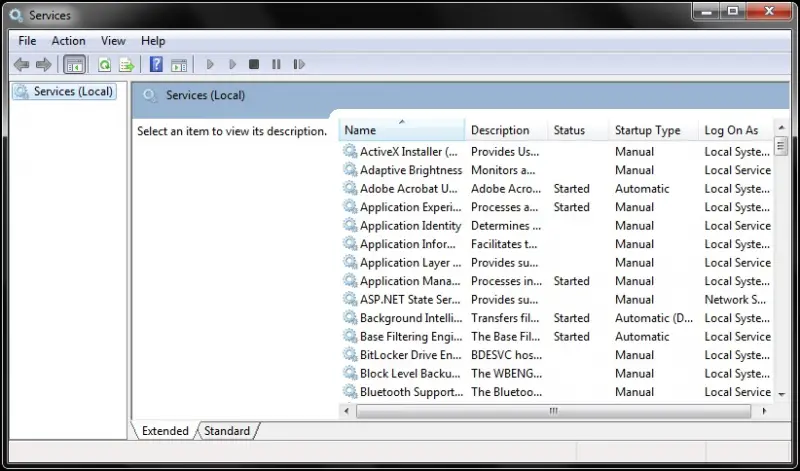My computer had been repaired in best buy last year and they have installed Webroot on my computer. My kids are always using the computer so I don’t know if they've messed up the settings of Webroot because every time I open my computer that error always welcomes me and restarting is not the solution.
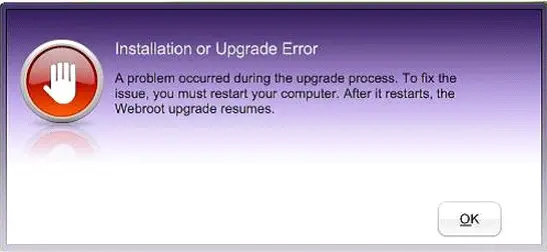
Installation or Upgrade Error
A problem occurred during the upgrade process. To fix the issue, you must restart your computer. After it restarts, the Webroot upgrade resumes.
Webroot Installation or Upgrade Error

Hello Tibby,
To resolve that issue you should first of all try closing all the processes that are currently running on your computer and the reboot the computer. After the computer restarts, the Webroot upgrade will resume.
If the above resolution does not work, you will need to try the following:
-
First of all, you will need to download the Webroot Removal Tool using the following link: Webroot Removal Tool.
-
After that you will need to run the tool so that to get rid of all traces of Webroot from your system.
-
And then restart the computer and after that request and re-download your Webroot product using the link that follows: Webroot Download.
-
You will then run and then install the program.
Hope that helps.
Regard,
Carl
Webroot Installation or Upgrade Error

In order for Webroot software updates to function, the Webroot Client Service must be running on your computer. If the updates are failing, follow the following steps to ensure the Client Service is started on your computer:
1. Open the Services window:
For Windows XP:
A. Click Start then click Run.
B. Type "services.msc" and press OK.
For Windows Vista or 7:
A. Click the Start.
B. Type "services.msc" and press Enter.
2. In the Services window, look for the Webroot Client Service.
3. Right-click Webroot Client Service and click Properties.
4. In the Properties window, locate the Startup type. If it is set to Disabled, click the drop-down menu then select Automatic then click OK.
5. Close the Services window.
After following this method, restart your computer and the error should be gone.