
Hi,
The following unknown error message encounters during installation process of Java. Please share your expertise knowledge on it. It is important to me, because I have few class presentation sample based on Java.
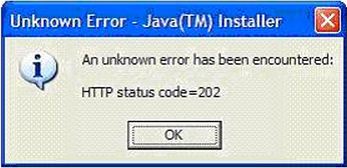
Unknown Error – Java(TM) Installer
An unknown error has been encountered:
HTTP status code = 202
Ok
Thanks,
Anne
Unknown Error – Java(TM) Installer

You might be experiencing network problems in your computer or the java server is not running well.
Solution 1:
Try to browse if the Java server is up and running and then contact their support that you cannot download the installation files in from their server to know what is happening. Also if the website of Java is the only one that isn't working then it is understood. If the internet is not running then your computer is the problem.
Solution 2:
Check you network, unplug it an then plug it back again. Try also going to the Start, then Run and type CMD in the input box. Type the following:
-
ipconfig /all
-
ipconfig /flushdns
-
ipconfig /release
-
ipconfig /renew
Then test your connection, else contact your Service Provider and ask for updates if they are doing something.
Unknown Error – Java(TM) Installer

The cause of that error could be anything since it is an “unknown” error. But since that’s an “HTTP status code” error, the problem might be with your internet connection. If you are installing JRE or Java Runtime Environment and you are using a web installer, check that your internet connection is working.
Though you have downloaded the web installer, the entire process of installing JRE will require internet connection. If you have disconnected from the internet, connect your computer back to the internet then restart the web installer. This should fix the problem. If you are connected to the internet, troubleshoot your connection. Disconnect the network cable from the network port at the back of the CPU then connect it back.
Next, open your web browser and visit a website then try clicking some links to verify that your internet connection is working. If this doesn’t work, disconnect the other end of the cable from the Wi-Fi router then connect it back. See if this works. If this doesn’t work, restart your router.
If your router has a power button, press it to turn it off then unplug it from the power for about ten to twenty seconds (10 – 20 seconds). Press any button on the router to drain any leftover power or to power cycle. After this, plug the router back to the power and turn it on. See if this works.
Another way to fix it is to download the standalone installer. Download Java SE Runtime Environment 9 or visit Java SE Downloads to see the list of available Java Runtime Environments. Java Runtime Environment 9 is available only to 64-bit Microsoft Windows. If you need a 32-bit version, download Java SE Runtime Environment 8. This version is available for both 32-bit and 64-bit Microsoft Windows.













