Teamviewer Error: Connection could not be established

While connecting, TeamViewer is showing an error.
The error message is as below:
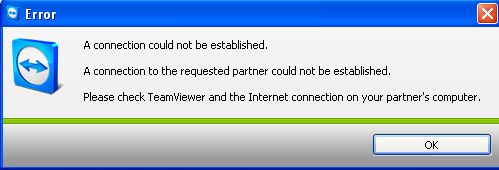
Error












