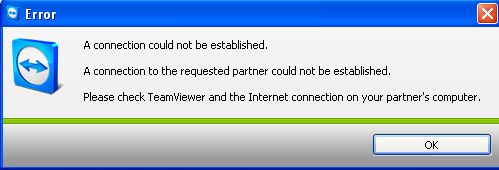Asked By
barnav
280 points
N/A
Posted on - 05/23/2011

While connecting, TeamViewer is showing an error.
The error message is as below:
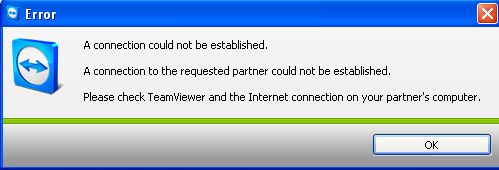
Error
A connection could not be established.
A connection to the requested partner could not be established.
Please check TeamViewer and the Internet connection on your partner's computer.
I tried whole day but couldn't fix the problem.
Please help!
Teamviewer Error: Connection could not be established

Solution 1:
-
Make sure that it is not running, and you have to close Teamviewer application.
-
Go to start menu and click on the run option.
-
Then type %appdata% and press enter.
-
You can see Teamviewer folder, and you have to delete it.
-
Then remove registry folder.
-
If you are using windows 7 or MAC then change the windows 7 or MAC address of your LAN card.
-
Close all dialog box and restart your computer and wait a for 5- 10 minutes.
-
When your computer will start then you will get a new ID and password which will resolve your problem.
Solution 2:
Make sure that your LAN IP address and Teamviewer IP address is same. If you are connected to the TC by using number mode of the Teamviewer application.
Go to the TC’s connection option by right clicking and click on the status option. Then you have to select the support tab and make sure that IP address is same which you are using.
Teamviewer always uses outgoing port 80(HTTP) as a default connection. You can change it as 5938(TCP) for outgoing connections.
Solution 3:
Make sure that which session password you have enter that is same as your partner computer. If it will wrong then enter right password according to your password.
If your partner are not using same version of Teamviewer as you are using then Teamviewer is not connected. So ask your partner for updating his/her Teamviewer application. You can solve it by accepting KeepAlive session from your partner computer.
Solution 4:
If you are using Windows 7 or Vista then you have to disable your UAC (Access control) and have to restart your computer. Then again enable your access control by following-
-
Go to run option and type Msconfig and press enter.
-
Then click on the tools tab.
-
Then searching for enable UAP or UAC option by scrolling down and click on it.
-
Go to the launch button.
-
A Windows will open and automatically will be terminated.
-
After you finish enabling UAP or UAC then you have to close CMD window.
-
Terminate MSconfig.
-
Restart your computer and change all settings of Teamviewer application. I hope your problem will be solved.
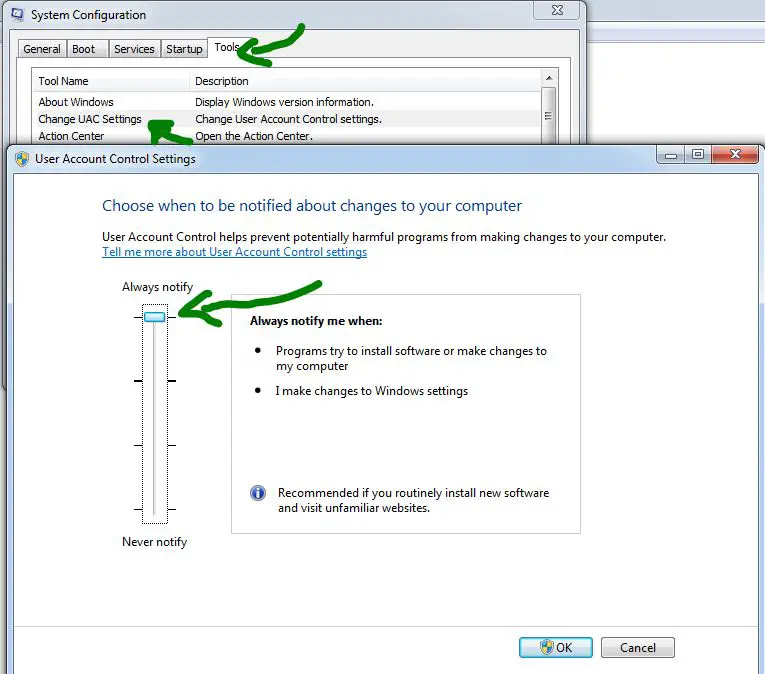
Solution 5:
If this method will not work then you can follow the below:
-
Go to start menu and click on the control panel.
-
Then go to the system and maintenance.
-
Go to the administrative tools and click on the Local security policy.
-
Then you have to expand computer configuration and click on the windows settings.
-
Click on the security settings and then local policies.
-
Then go to security option and you can see various security options are available.
-
Search for locate interactive log on and click on it.
-
Then select the security option by double clicking and click on enable.
-
Then click ok.
I hope your problem will be solved. Otherwise you have to change your operating system or Teamviewer application version.
Answered By
barnav
280 points
N/A
#102154
Teamviewer Error: Connection could not be established

Thanks a lot mate I was like thinking about this a lot and you solved it.
Techyv experts rock!
Answered By
elpivo
0 points
N/A
#102155
Teamviewer Error: Connection could not be established

Can you please tell which solution did you use?
Thanks in advance.
Teamviewer Error: Connection could not be established

Unfortunately, you did not mention anything about the version of TeamViewer you are using and the operating system your computer is running on.
But anyway, try to check your computer for any possible errors. It is possible that there is an error in the file system that is preventing or is interfering with the connection.
Use a disk utility application to check the system. For a much thorough diagnostic test on the system, use disk utility applications like Norton Utilities, PC Tools Performance Toolkit, or Norton SystemWorks.
You may also try to check if your computer has a stable internet connection. If there seems to be no problem with the connection, try installing the portable version of TeamViewer.
TeamViewer Portable
This version is compatible with Windows 2000, Windows XP, Windows Vista, Windows 7, and Windows 8. The portable version of TeamViewer is constantly updated. You might find a different version on your visit.