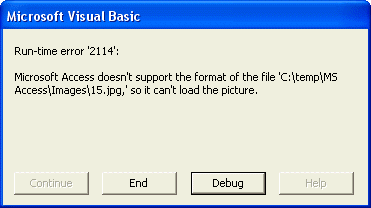Hi There,
I have Windows XP SP2 Professional Operating System on Acer Aspire 4253. I recently installed Microsoft office 2003 on the system. However,when I try to use MS Access I encounter quite a few hiccups. Currently experiencing a runtime error as show below
Run-time error 2114.
Microsoft Access doesn't support the format of the file 'C:tempMS AccessImage15.jpg,' so it can't load the picture.
I really have no clue how to fix this issue.
Run-time error 2114 using MS Access

Hello Dorothy,
Is the error that you are getting related to only MS Access or the other MS Office packages like MS Excel and PowerPoint as well? In case the error is affecting the other packages too, the issue could be as a result of the following:
-
The setup application you used to install MS Office could be corrupt, and therefore you will need to get another setup by either downloading it or purchasing it and then use it for installation.
-
In case you installed MS Office from a disk and you detected some errors during the installation, the issue could be due to installation problems whereby the data wasn't read from the disk properly during installation due to corruption of the disk. You will need to get a good disk and use it to install MS Office.
Regards,
Carl
Run-time error 2114 using MS Access

If your problem is with Microsoft Office Access, try to disable and re-enable it in Microsoft Office. This is like doing uninstall and reinstall. Click “Start”, “Control Panel” then “Add or Remove Programs”. Scroll down and select Microsoft Office then click “Change”. On the next screen, make sure “Add or Remove Features” is selected then click “Continue”.
In the “Installation Options” screen, set Microsoft Office Access to “Not Available” then click “Continue”. If you are prompted to restart the computer, click to restart the system. After booting, repeat the same steps then in the “Installation Options” screen, set Microsoft Office Access to “Run from My Computer” then click “Continue”. See if this works.